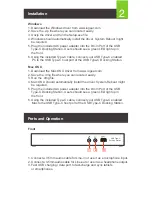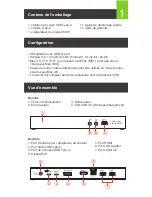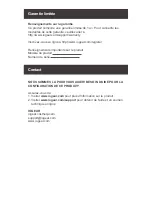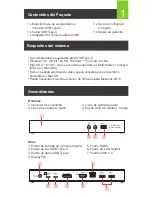Reviews:
No comments
Related manuals for GUD3C01

iD100
Brand: Cambridge Audio Pages: 6

MWS Commercial C400
Brand: IntelliSense Pages: 14

7160-0486
Brand: Gamber Johnson Pages: 5

DS-T4KD
Brand: Sabrent Pages: 8

FS6002
Brand: FuehlerSysteme Pages: 70

WS6501
Brand: Technoline Pages: 15

308-1417BL
Brand: La Crosse Technology Pages: 16

Docking Stations
Brand: Bookendz Pages: 12

cm198
Brand: UGREEN Pages: 33

1.4383.0312
Brand: Viro Pages: 3

BAR218HG
Brand: Oregon Scientific Pages: 13

BAR1000A
Brand: Oregon Scientific Pages: 2

BAA928U
Brand: Oregon Scientific Pages: 7

BA900H
Brand: Oregon Scientific Pages: 2

FJ3365
Brand: FanJu Pages: 75

i-350
Brand: iCreation Pages: 23

RB3552
Brand: vlahova Pages: 24

L7
Brand: Raddy Pages: 51