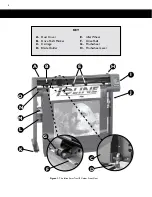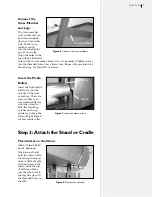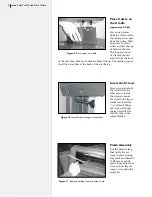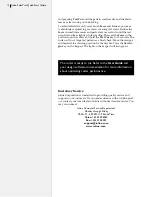Reviews:
No comments
Related manuals for I/S 100 System

ST400
Brand: CAB Pages: 16
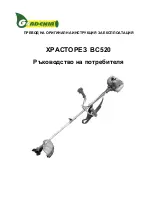
WLBC520
Brand: Gardenia Pages: 40
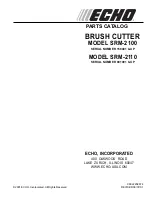
SRM-2100 - PARTS CATALOG SERIAL NUMBER...
Brand: Echo Pages: 31

FP861A2
Brand: RASOR Pages: 15

535 Manual Chuck
Brand: RIDGID Pages: 17

Hand-over-Hand Rotary PLAS Series
Brand: REED Pages: 8

EX-TRAFIRE 100SD
Brand: THERMACUT Pages: 60

100515001
Brand: Billy Goat Pages: 23

RCR2660
Brand: Land Pride Pages: 2

43 61 20
Brand: Storch Pages: 76

Compact ProCut
Brand: Storch Pages: 112

8015
Brand: Rayjet Pages: 53

SuperCut Construction FSC 2.0
Brand: Fein Pages: 16

10500
Brand: QEP Pages: 8

Fit-N-Frame Border Guide 262
Brand: Logan Pages: 16

IVC 15
Brand: Accu-Cut Pages: 37

SL442
Brand: 2M2 Pages: 24

PULVERISETTE 19
Brand: Fritsch Pages: 24