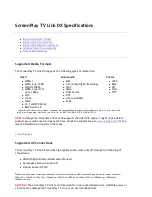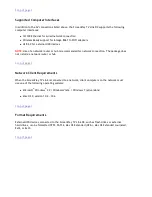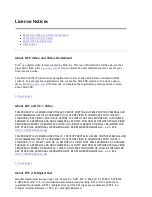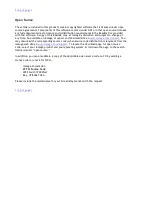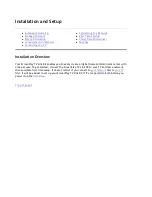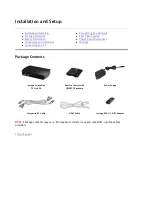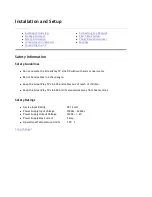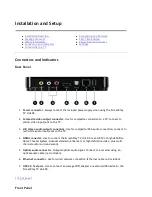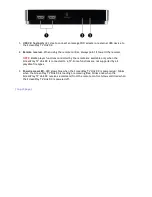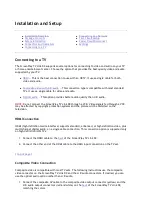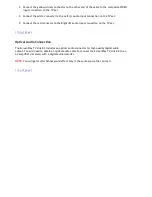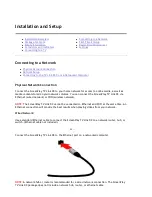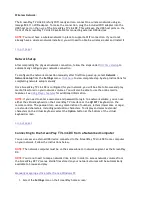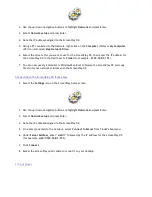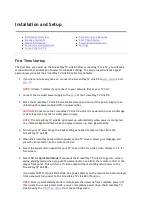Iomega
®
ScreenPlay
®
TV Link DX
HD Media Player
The Iomega ScreenPlay TV Link DX is an easy and convenient way to browse digital content
transferred to, or stored on, a USB drive and watch it on your TV. In addition, you can stream
content from the Internet directly to your TV and browse and play media files stored on your
home network volumes or DLNA-compliant devices connected to your network.
z
Browse and share media files on your home network
z
Directly access online content from Internet media sites, including Flickr
®
and YouTube
™
,
and from Internet feeds such as Internet Radio, podcasts, or RSS
z
Access social media sites (for example, Facebook or Twitter)
z
1080p High Definition
*
z
Compatible with the latest media formats
z
DivX
®
Plus HD Certified
z
DLNA certified
*
Must be supported by the TV. Used automatically if the TV supports it and the ScreenPlay TV Link DX is connected via HDMI with
Auto setting
.
NOTE:
It may be a criminal offense under applicable copyright laws to make unauthorized copies
of copyright protected material, including videos, films, broadcasts, and non-original sound and
video recordings. This equipment should not be used for these purposes.
Iomega, the stylized "i" logo, and ScreenPlay are either registered trademarks or trademarks of Iomega Corporation in the United
States and/or other countries. Microsoft and Windows are either registered trademarks or trademarks of Microsoft Corporation in
the United States and/or other countries. Apple and Mac are registered trademarks or trademarks of Apple Inc. in the United
States and/or other countries. Certain other product names, brand names, and company names may be trademarks or designations
of their respective owners.
Seite 1 von 65
27.06.2011
file:///C:/975415%20tvlinkdx-html-en/tvlinkdx-html-en/consolidated/printall.html