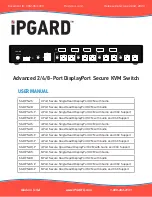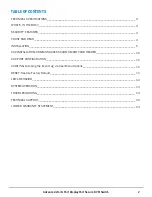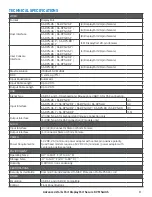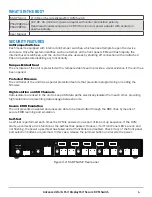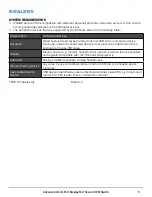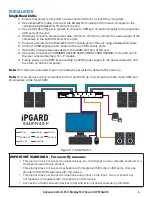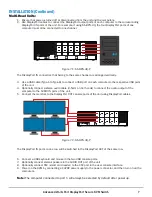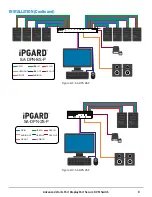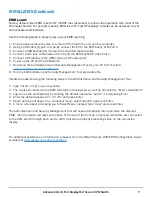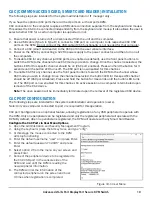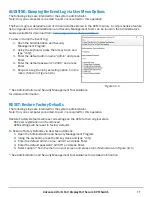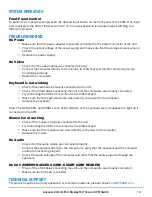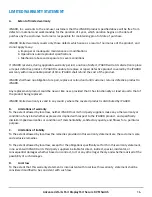Document ID: USM-0S4-005
Revision: 1.12
Made in U.S.A.
www.iPGARD.com
1-800-284-2131
USER MANUAL
Advanced 2/4/8-Port DisplayPort Secure KVM Switch
SA-DPN-2S
2-Port Secure Single-Head DisplayPort KVM with Audio
SA-DPN-2D
2-Port Secure Dual-Head DisplayPort KVM with Audio
SA-DPN-2S-P
2-Port Secure Single-Head DisplayPort KVM with Audio and CAC Support
SA-DPN-2D-P
2-Port Secure Dual-Head DisplayPort KVM with Audio and CAC Support
SA-DPN-4S
4-Port Secure Single-Head DisplayPort KVM with Audio
SA-DPN-4D
4-Port Secure Dual-Head DisplayPort KVM with Audio
SA-DPN-4S-P
4-Port Secure Single-Head DisplayPort KVM with Audio and CAC Support
SA-DPN-4D-P
4-Port Secure Dual-Head DisplayPort KVM with Audio and CAC Support
SA-DPN-4Q-P
4-Port Secure Quad-Head DisplayPort KVM with Audio and CAC Support
SA-DPN-8S
8-Port Secure Single-Head DisplayPort KVM with Audio
SA-DPN-8D
8-Port Secure Dual-Head DisplayPort KVM with Audio
SA-DPN-8S -P
8-Port Secure Single-Head DisplayPort KVM with Audio and CAC Support
SA-DPN-8D-P
8-Port Secure Dual-Head DisplayPort KVM with Audio and CAC Support
Release Date: June 22nd, 2020
SA-DPN-4S-P
1
2
3
4
ST1
ST2
CONSOLE
12VDC2.0A
AUDIO
K/M
AUDIO
AUDIO
AUDIO
AUDIO
K/M
K/M
K/M
K/M
CAC
CAC
CAC
CAC
CAC
IN-1
IN-2
IN-3
IN-4
DP IN1
DP IN2
DP IN3
DP IN4
DP OUT