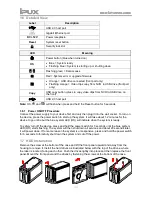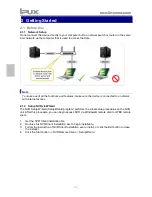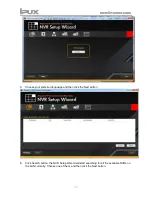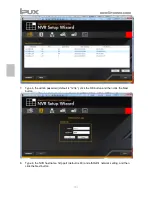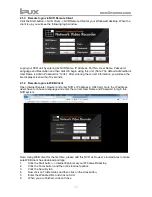Reviews:
No comments
Related manuals for INV5100

Onboard M
Brand: Codex Pages: 12

DVR603-12
Brand: Electronics123 Pages: 6

TD-2932TD-HP
Brand: TVT Pages: 2

330-345-8114
Brand: Fusion Pages: 12

HDR253
Brand: Hitachi Pages: 45

VTFX940EUKN
Brand: Hitachi Pages: 33

HDR081
Brand: Hitachi Pages: 45

JPEG2000
Brand: Hitachi Pages: 80

HDR165
Brand: Hitachi Pages: 28

HDR082
Brand: Hitachi Pages: 42

HDR325
Brand: Hitachi Pages: 28

HDR163 ARGOS
Brand: Hitachi Pages: 42

HDR161
Brand: Hitachi Pages: 36

VTFX940EUKN
Brand: Hitachi Pages: 121

TBK-NVR2100 Series
Brand: TBK vision Pages: 161

SRT 6500
Brand: Strong Pages: 31

SF8 HD
Brand: Octagon Pages: 80

DVR16H1
Brand: Velleman Pages: 39