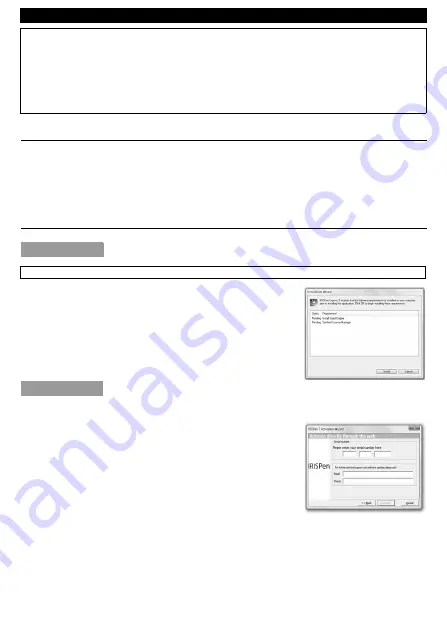
English
English
This
Quick
User
Guide
helps
you
get
started
with
the
IRISPen™
Express
7
.
The
descriptions
in
this
guide
are
based
on
the
Windows®
7
Operating
System.
All
information
is
subject
to
change
without
prior
notice.
For
more
information
about
the
IRISPen™
features,
refer
to
the
application's
Help
file,
or
to
www.irislink.com/support/userguides
.
1.
Introduction
IRISPen™
Express
7
is
a
handy
pen
scanner
that
allows
you
to
scan
lines
of
text
into
any
word
processing
or
text
editing
applications.
With
IRISPen™
Express
7
you
can
also
scan
lines
as
images,
to
scan
mathematical
formulas
for
instance.
Note
that
with
IRISPen™
Express
7
you
scan
one
line
at
a
time.
IRISPen™
Express
7
supports
33
languages.
2.
Installation
and
Activation
2.1
Installation
Important:
make
sure
you
have
the
required
administration
rights
on
your
computer
to
do
the
installation.
1.
Insert
the
IRISPen
™
disc
in
the
CD
‐
ROM
drive
of
the
computer.
The
setup
menu
is
displayed
automatically.
(If
the
menu
does
not
start
run
setup.exe
from
the
disc.)
2.
Click
Install
.
Then
follow
the
on
‐
screen
instructions.
3.
Click
Finish
to
complete
the
installation.
2.2
Activation
When
the
installation
is
completed,
you
are
prompted
to
activate
the
application.
1.
Click
Next
in
the
screen
that
appears.
2.
Enter
the
serial
number,
and
click
Activate
.
Note:
you
need
an
internet
connection
to
do
the
activation.
Note:
you
find
the
serial
number
on
the
back
of
the
CD
‐
ROM
sleeve.
3.
Click
Finish
to
close
the
Activation
Wizard.






















