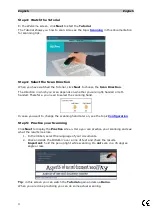Reviews:
No comments
Related manuals for Executive 7

665
Brand: Xerox Pages: 54

Dimage Scan Elite F-2900
Brand: Minolta Pages: 40

OK 300 Hybrid Color
Brand: Zeutschel Pages: 68

ARRISCAN
Brand: ARRI Pages: 16

CC200-SQ
Brand: CAB Pages: 19

PRO-2046
Brand: Radio Shack Pages: 14

eScan Series
Brand: Plustek Pages: 84

Coolscan III LS-30
Brand: Nikon Pages: 49

EVO HF 2.0
Brand: iDTRONIC Pages: 2

Z-6182
Brand: Zebex Pages: 2

OS16000
Brand: Zeutschel Pages: 2

DigiScan TV 9.0
Brand: DNT Pages: 110

ES922
Brand: Unitech Pages: 122

SmartLF SG 36e
Brand: Colortrac Pages: 10

SWOBD
Brand: Streetwize Pages: 44

DS457
Brand: Carl Valentin Pages: 38

IS3-MB
Brand: Chentronics Pages: 28

SD4410
Brand: Contex Pages: 51