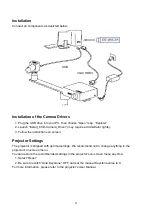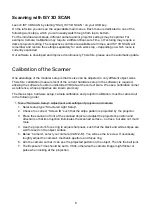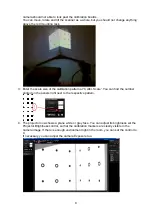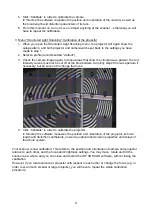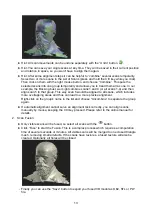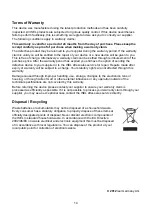Reviews:
No comments
Related manuals for ISY 3DSCAN

UBCD396XT
Brand: Uniden Pages: 203

BC345CRS
Brand: Uniden Pages: 32

BC246T
Brand: Uniden Pages: 132

20-136
Brand: Radio Shack Pages: 28

SC-12/R
Brand: LD Pages: 22

MorphoSmart MSO300
Brand: Safran Pages: 44

Contex SD4400 Series
Brand: BERTL Pages: 29

2300623
Brand: Renkforce Pages: 4

Flextight 343
Brand: imacon Pages: 22

VS-16A
Brand: Kramer Pages: 13

PiccoLink RF600
Brand: Nordic Pages: 15

Sidekick 1200
Brand: Bell and Howell Pages: 108

PRO-67
Brand: Radio Shack Pages: 32

20-561
Brand: Radio Shack Pages: 56

PRO-26
Brand: Radio Shack Pages: 26

PRO-99
Brand: Radio Shack Pages: 44

PRO-528
Brand: Radio Shack Pages: 42

PRO-2067
Brand: Radio Shack Pages: 56