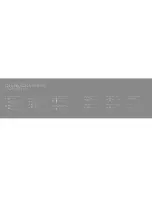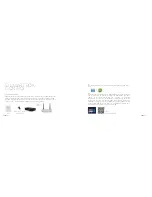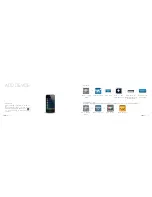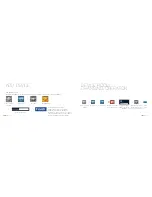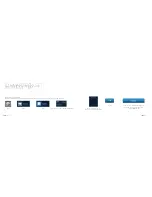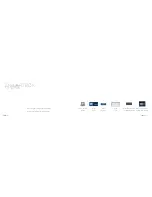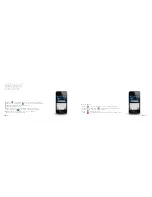Reviews:
No comments
Related manuals for id smart box

3746-900
Brand: IBM Pages: 276

4769
Brand: IBM Pages: 32

3745 Series
Brand: IBM Pages: 157

Easy
Brand: walser Pages: 6

Ecomot300 AC2630
Brand: IFM Electronic Pages: 111

RMB
Brand: S&P Pages: 17

Merlin 1000VW+
Brand: S&S Northern Pages: 9

VM130V2SET
Brand: Velleman Pages: 26

VM151
Brand: Velleman Pages: 32

MMP
Brand: Velocity Pages: 84

BP600
Brand: Balboa Pages: 23

VL260
Brand: Balboa Pages: 2

RDS17S-ELITE1-R1
Brand: D&R ELECTRONICS Pages: 12

iDual A E27 iD60
Brand: jedi LIGHTING Pages: 23

DTR5000N
Brand: TeleMann Pages: 4

Cousteau/ SEA
Brand: Aqua Lung Pages: 24

75-576-22
Brand: Elfa Pages: 22

SRCOOLNET2LX
Brand: Tripp Lite Pages: 40