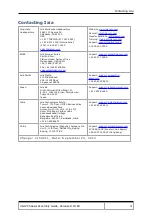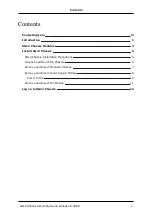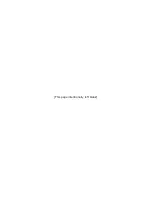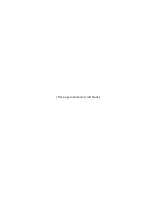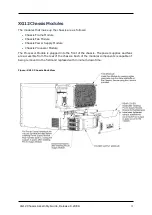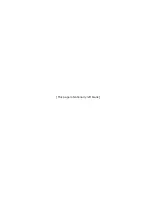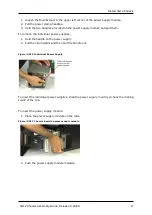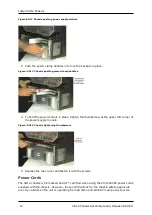Summary of Contents for XG12
Page 1: ...XG12 Chassis Assembly Guide Version 1 0 Release 8 20 EA December 2016...
Page 4: ...This page intentionally left blank...
Page 6: ...This page intentionally left blank...
Page 8: ...This page intentionally left blank...
Page 10: ...This page intentionally left blank...