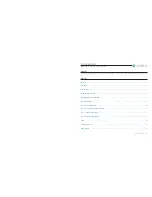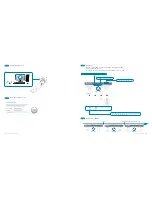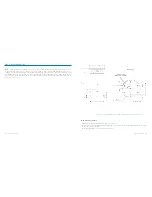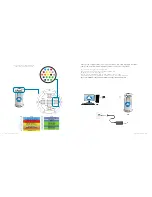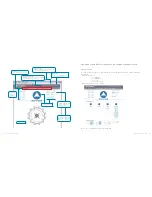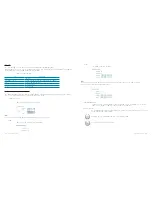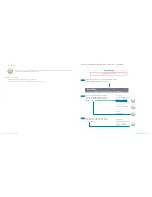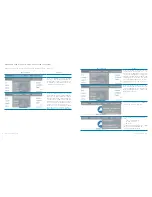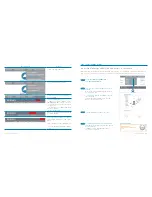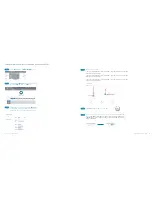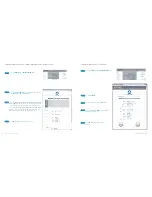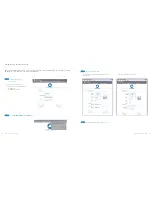Reviews:
No comments
Related manuals for Rovins

CM101HD
Brand: Xtrons Pages: 18

BV12.1F
Brand: Boss Audio Systems Pages: 6

BV7980
Brand: Boss Audio Systems Pages: 25

DEH-P7600MP
Brand: Pioneer Pages: 6

DEH-P6850MP
Brand: Pioneer Pages: 6

DEH-P6800MP
Brand: Pioneer Pages: 7

DEH-P6500R
Brand: Pioneer Pages: 8

DEH-P75BT
Brand: Pioneer Pages: 86

DEH-P2550 XN/ES
Brand: Pioneer Pages: 59

DEH-M6106
Brand: Pioneer Pages: 61

DEH-P6800MP
Brand: Pioneer Pages: 80

DEH-P5850MPH
Brand: Pioneer Pages: 74

DEH-P6750MP
Brand: Pioneer Pages: 84

DEH-P6500R
Brand: Pioneer Pages: 108

DEH-P7600MP
Brand: Pioneer Pages: 132

DEH-P4770MP
Brand: Pioneer Pages: 131

DEH-P5850MPH
Brand: Pioneer Pages: 140

DEH-P6800MP
Brand: Pioneer Pages: 152