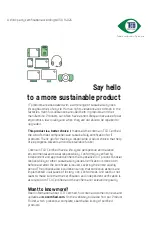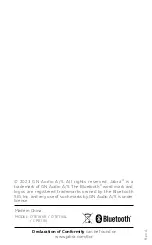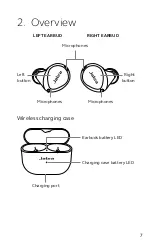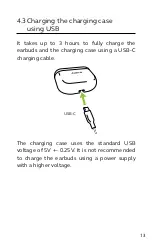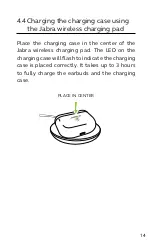Reviews:
No comments
Related manuals for ELITE8 ACTIVE

EE3072
Brand: PRIMARK Pages: 3

VIBE WIRELESS
Brand: Fresh 'N Rebel Pages: 24

SIE2i Sport
Brand: Bose Pages: 2

bh150
Brand: Marshall Amplification Pages: 55

66121
Brand: Harbor Freight Tools Pages: 2

CL7300
Brand: ClearSound Pages: 29

ES-HF300
Brand: Onkyo Pages: 2

ZEB-JOURNEY
Brand: Zebronics Pages: 5

SPV
Brand: Boompods Pages: 3

ST605
Brand: Samsung Pages: 5

Galaxy Buds+
Brand: Samsung Pages: 15

Galaxy Buds2
Brand: Samsung Pages: 27

U Flex EO-BG950
Brand: Samsung Pages: 674

VIBRANT XTH-705
Brand: Xtech Pages: 15

Laetus
Brand: ARC Pages: 6

ATH-CKS550XBT
Brand: Audio Technica Pages: 18

ATH-CKS330XBT
Brand: Audio Technica Pages: 31

MT15H69FB Series
Brand: Peltor Pages: 98