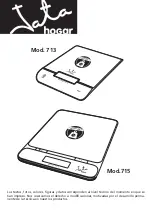(II)
JCL 0
Content
1. Introduction
.
.1
2. Precaution
....................................1
3. Before Using the Product
3-1 Unpacking and Checking
.
...1
3-2 Installing Components.
..
..1
3-3 Leveling the Scale
..
.
.....
1
4. Product Introduction
4-1 Specifications & General Features
2
4-2 Front Panel
3
4-2-1 Display
.
......3
4-2-2 Keyboard
.........4
4-3 Power Supply
.......
.
.5
5. Setting Mode
5-1
Function Setting
.
...5
5-2 Parameters
.
6
6.
Single and Multi-point Calibration
.
...8
7. Operation
7-1 Weighing
9
7-2 Tare & Preset Tare
.
9
7-3
Checking function
7-3-1 Upper & Lower Weight Limit Checking
..
10
7-3-2 Upper & Lower Quantity Limit Checking
.
..
.11
7-4
Basic Counting
7-4-1 Entering a Known Unit Weight and Unit weight Memory
.12
7-4-2 Sample Counting and ACAL
.12
7-5 Accumulation, Accumulation Display and Accumulation Clear
..
.13
7-6 Initialization of the Scale to Printer (Optional)
....14
7-7.The Control from PC to Scale (Optional)
15
8. Serial Interface
8-1 RS-232 Connector
.15
9. Troubleshooting and Error Message
...
.16
Summary of Contents for JCL-1.5K
Page 23: ... II 22 2 ERP System ...