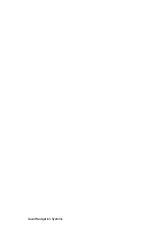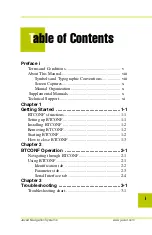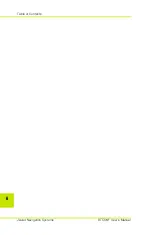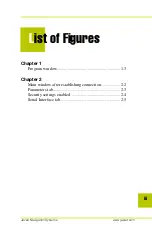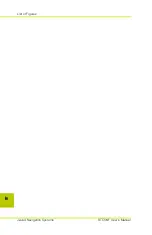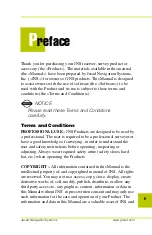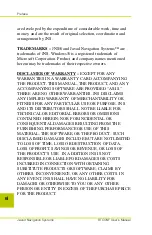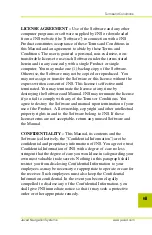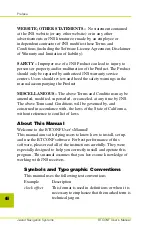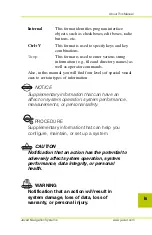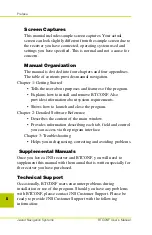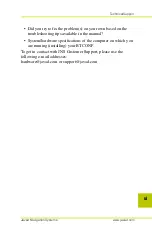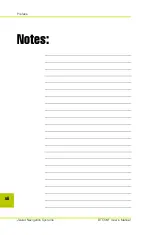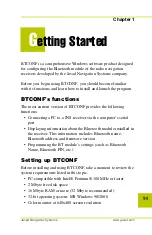BTCONF
User’s Manual
©Copyright Javad Navigation Systems, Inc.
June, 2005
All contents in this manual are copyrighted by JNS. All
rights reserved. The information contained herein may not
be used, accessed, copied, stored, displayed, sold, modified,
published, or distributed, or otherwise reproduced without
express written consent from JNS.
Summary of Contents for BTCONF
Page 2: ...Javad Navigation Systems ...
Page 4: ...Table of Contents Javad Navigation Systems BTCONF User s Manual ii ...
Page 6: ...List of Figures Javad Navigation Systems BTCONF User s Manual iv ...
Page 14: ...Preface Javad Navigation Systems BTCONF User s Manual xii Notes ...
Page 24: ...BTCONF Operation Javad Navigation Systems BTCONF User s Manual 2 6 Notes ...