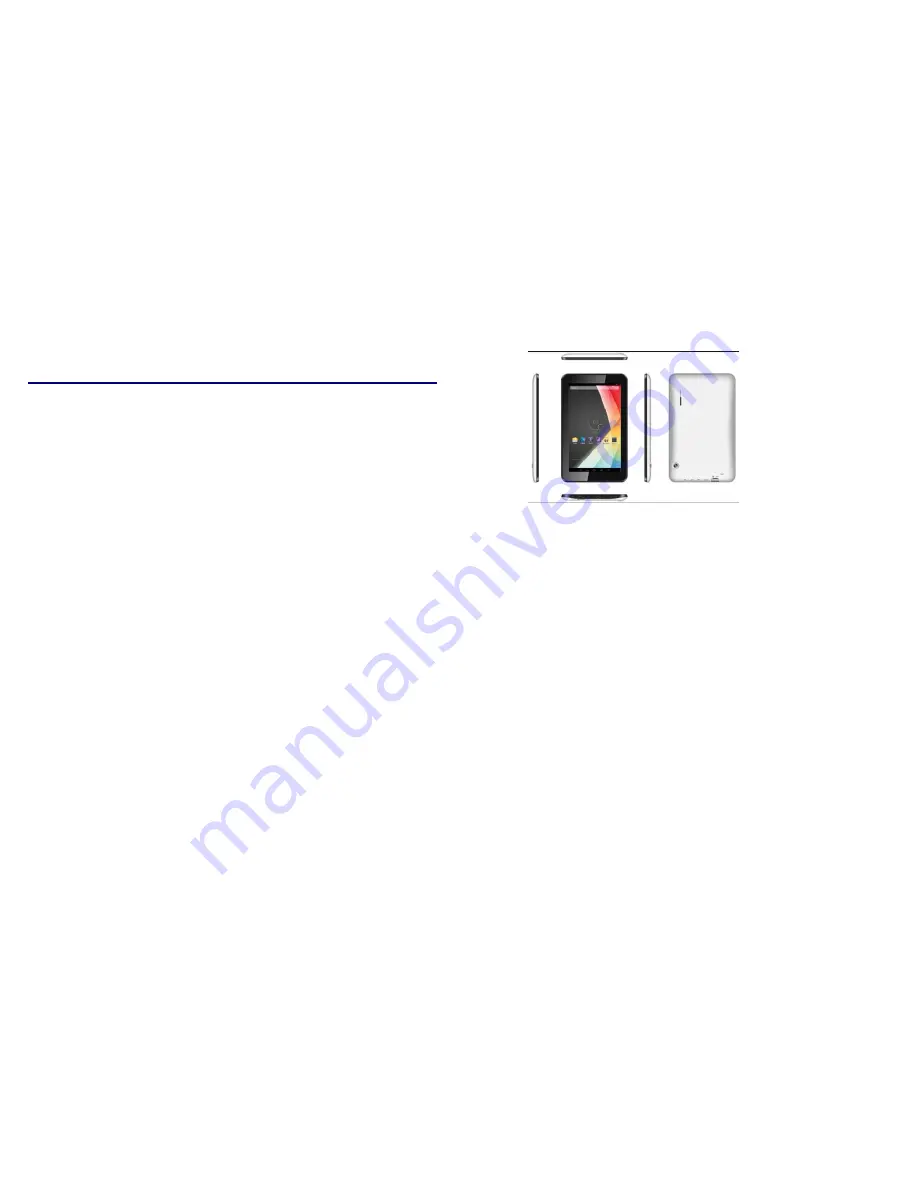
1
PR7062
"
Digital
Mobile Internet Device
User
’
s Manual
Version-01-201301123
1. Appearance
....................................................... 2
2 Power Switch
....................................................... 2
3 Touch Screen
....................................................... 2
4 SD Using SD Card
................................................... 3
5 Getting Started
...................................................... 3
6. Desktop
........................................................... 4
7. Lock Screen
....................................................... 4
8 Reinstalled applications
............................................... 5
9 .Desktop menu function
............................................... 8
10.Managing Applications
............................................. 8
11 Clock
............................................................ 9
12 Installing Software Online
........................................... 10
13 Browser
......................................................... 11
14
Calendar
........................................................ 11
15 Camera
.......................................................... 12
16 .Calculator
....................................................... 13
17. Sound Recorder
................................................... 13
18 Email and Gmail
.................................................. 14
20.Music
........................................................... 17
21
Video player
................................................... 18
22 Settings
.......................................................... 19
FAQ
............................................................... 21
Battery management
.................................................. 22
Important safety instruction
............................................ 22
FCC Statement
..................................................... 23
2
1. Appearance
2 Power Switch
Switch on: press and hold the power switch for 3 seconds and wait for startup.
Switch off: press and hold the power switch for 3 seconds
→
click Power off
→
click OK.
Lock/unlock screen: briefly press the power switch to lock/unlock the screen.
Forced shout down: if the device has no response, press and hold the power switch for 7 seconds to
switch off the device by force.
Warning: forced shut down may cause unexpected errors of the system!
Reset: press this key to reset the device. Reset will restart the device.
The result is same as startup after
forced shutdown. Please be careful with it.
3
Touch Screen
The touch screen is easy and convenient to use.
You can use the touch screen in the following methods:
Single click: briefly touch the screen with the finger and then move away.
Click and hold: click the screen with the finger and hold for about 2 seconds.
Drag: click a certain icon in the screen and hold, then move the finger, the icon will move accordingly.
☆
To avoid damage the screen, never put anything on the it.






























