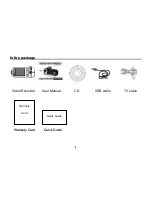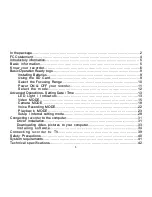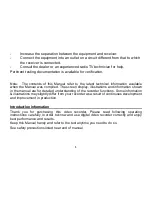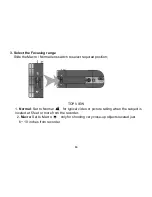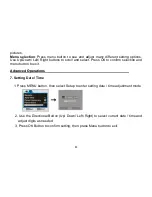Reviews:
No comments
Related manuals for HDV105

XL 1S
Brand: Canon Pages: 124

VIXIA HF R300
Brand: Canon Pages: 3

Digital Photo Printer DPP-EX7
Brand: Sony Pages: 296

VL-Z1H
Brand: Sharp Pages: 2

VL-NZ8U
Brand: Sharp Pages: 19

VL-SX80
Brand: Sharp Pages: 44

VL-E630H
Brand: Sharp Pages: 16

VL-N1S
Brand: Sharp Pages: 43

VL-H400X
Brand: Sharp Pages: 53

VL-RD1H
Brand: Sharp Pages: 72

VL-E41X
Brand: Sharp Pages: 46

VL-C780S
Brand: Sharp Pages: 41

VL-C7200S
Brand: Sharp Pages: 40

VL-E30S
Brand: Sharp Pages: 45

VL-C650S
Brand: Sharp Pages: 40

VL-C750S
Brand: Sharp Pages: 44

VL-N18E
Brand: Sharp Pages: 78

VL-SD20H
Brand: Sharp Pages: 84