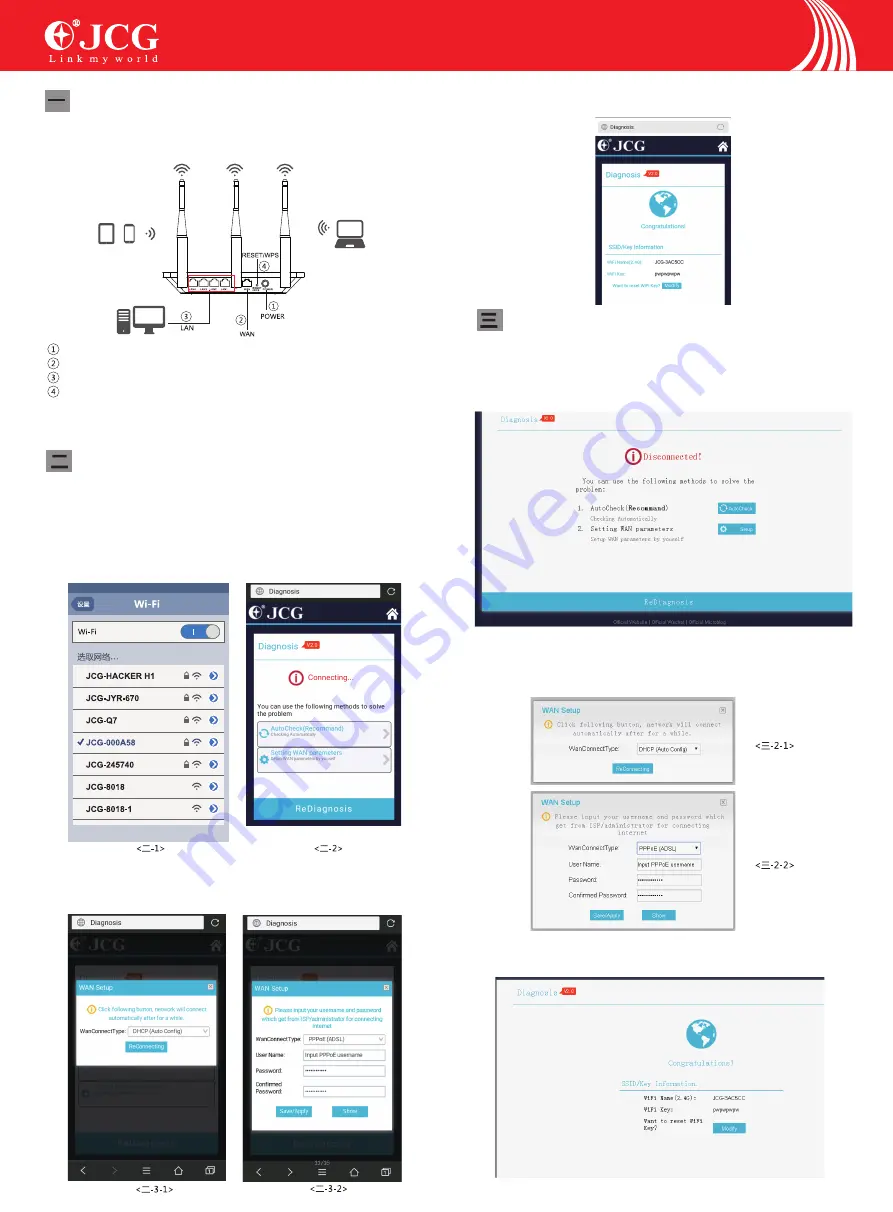
Hardware Connection
Setting routers via computer
Router Installation on Android / iOS:
Connect the WAN ports of router to internet ,Connect LAN Ports of
router to computer with network cable,Connect DC IN Ports with power
adapter ,Powers on.
Tablet Phone
Power Ports. Connect it with power adapter .
WAN Ports,Connect xDLS/Cable Modem/Ethernet
LAN Ports,Connect Computer ,Laptop Device
Restore factory settings/One button connecting:Make sure powers on ,Push the button
5-10 Seconds , the system will restore factory setting .otherwise push 1-4 seconds,
Connect 2.4G network.(After open WPS Function,the phone which support wps will
connect network directly withou password )
1,Open phone,Setting-WIFI,sea rch WIFI of router
(
NEW router's WIFI name and password,
please refer to lable reverse side of router
)
2,open the webpage on the phone ,input 4008828298.com on the browser's address .
(ATT:or input 192.168.1.1,enter into setting interface,we advise use 4008828298.com ) .
click Automatic detection
1,open the webpage browser,input 4008828298.com,access router's setting interface (att:
or input 192.168.1.1 enter into setting interface of router ,we advise use 4008828298.com ).
Click automatic detection .wait a monment .
2, 3, if use DHCH connect to network,will show's (
二
-3-1),Clicks connect network. For use
PPPoe to connect to network will show's (
二
-3-2),input account and password ,click SAVE .
3, show;s the interface as below means the setting successful.
3, if use DHCH connect to network,will show's (
二
-3-1),Clicks connect network. For use
PPPoe to connect to network will show's (
二
-3-2),input account and password ,click SAVE .
4, show's the interface belw ,Can be normal access to the Internet,if need to revise anoter
setting ,please homepage for setting .
Q5 Quick Installation Guide
Summary of Contents for Q5
Page 3: ...80g...





















