Reviews:
No comments
Related manuals for JTA-990

Vibe
Brand: Jabbla Pages: 28

RidePlayer
Brand: Alcorn Mcbride Pages: 46

DigiMemo A501
Brand: Acecad Pages: 19

TAQ-70302
Brand: Denver Pages: 14

CS 415-2
Brand: Dual Pages: 5

FZ-F1BF
Brand: Panasonic Pages: 28

RTC-1010M
Brand: Aaeon Pages: 60

miTab Broadway
Brand: Wolder Pages: 38

10
Brand: DLI Pages: 40

Nostalgic Wooden Turntable 471NA-0007
Brand: 1byone Pages: 10

Belt-Drive 3
Brand: 1byone Pages: 25

Magne
Brand: bergmann Pages: 12

TAB210
Brand: Yarvik Pages: 49

Zeus
Brand: Valhalla Pages: 28

M1029
Brand: JAYMAX INDUSTRIAL CO. Pages: 20

GENESIS Tab-2
Brand: iGREEN Pages: 8

ATIV Tab 7
Brand: Samsung Pages: 147
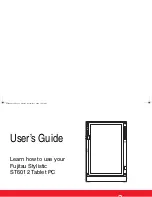
ST6012 - Stylistic Tablet PC
Brand: Fujitsu Pages: 132

















