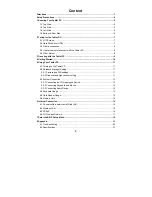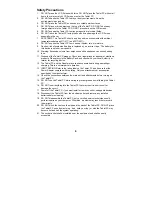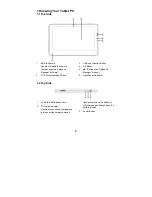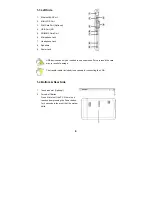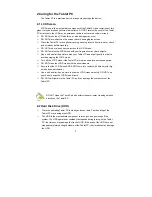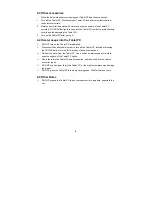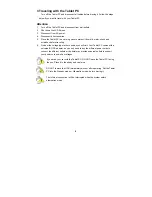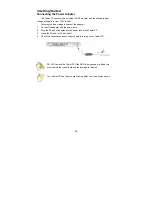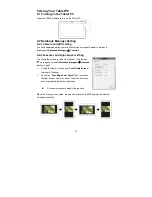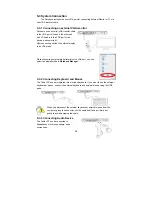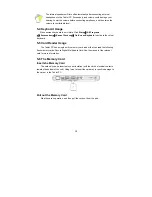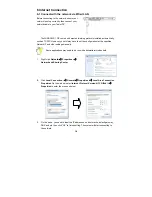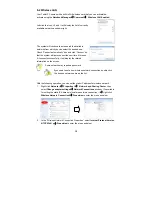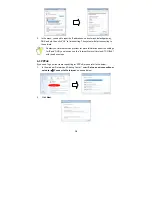Reviews:
No comments
Related manuals for 100

Stylus N10
Brand: i-box Pages: 27

TE-103
Brand: DANFI AUDIO Pages: 10

SHOW SBT PLAYER
Brand: SEIKAKU TECHNICAL GROUP Pages: 5

TM785M3
Brand: NuVision Pages: 32

A1412
Brand: Acer Pages: 12

A200
Brand: Acer Pages: 58

A1410
Brand: Acer Pages: 7

A1401
Brand: Acer Pages: 6

ACTAB721
Brand: Acer Pages: 18

Chromebook Spin 714
Brand: Acer Pages: 21

A1407
Brand: Acer Pages: 6

A5001
Brand: Acer Pages: 7

B1-710
Brand: Acer Pages: 51

A210
Brand: Acer Pages: 59

A3-A40
Brand: Acer Pages: 10

A5005
Brand: Acer Pages: 61

A1-811
Brand: Acer Pages: 53

A500
Brand: Acer Pages: 64