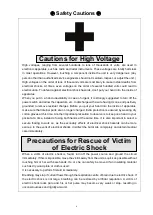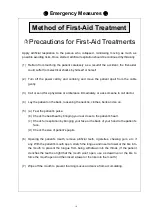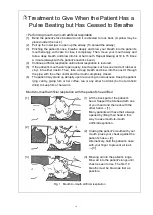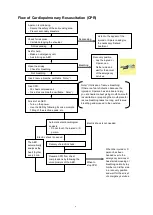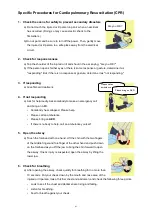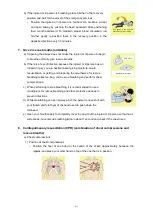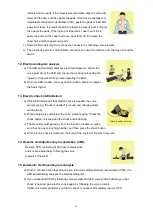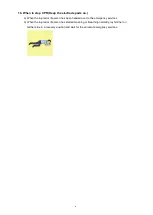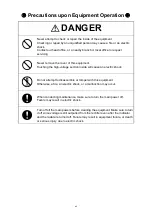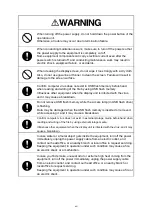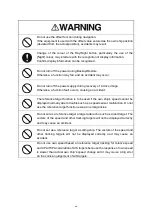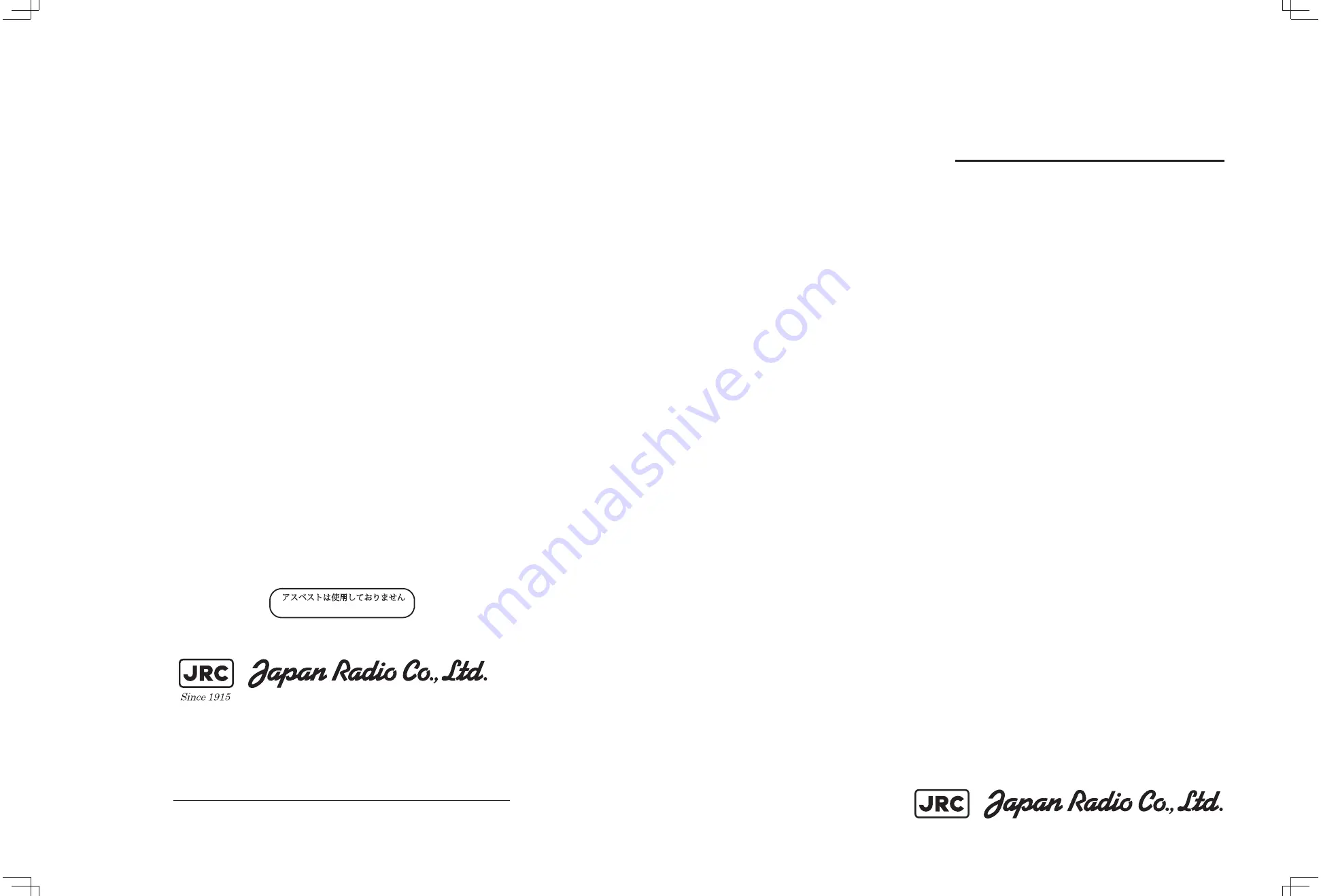
ISO 9001, ISO 14001 Certified
SEP. 2017 Edition 2
CODE No.7ZPRD0952
PLOTTER
PLOTTER
Not use the asbestos
For further information,contact:
URL Head office : http://www.jrc.co.jp/eng/
Marine Service Department
1-7-32 Tatsumi, Koto-ku, Tokyo 135-0053, Japan
: tmsc@jrc.co.jp
: +81-50-3786-9201
e-mail
One-call
JMR-5400 SERIES
JMR-5400 SERIES
INSTRUCTION
INSTRUCTION
MANUAL
MANUAL
Summary of Contents for JMR-5400 Series
Page 2: ......
Page 58: ...Section 2 Basic Operations and Mode Screen 2 32 ...
Page 86: ...Section 4 Route Planning 4 18 ...
Page 96: ...Section 5 Route monitoring 5 10 ...
Page 124: ...Section 7 Specifications 7 2 ...
Page 205: ......