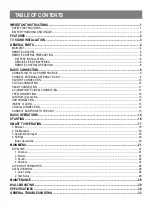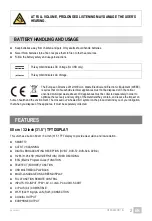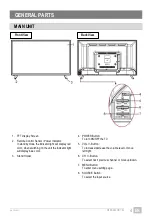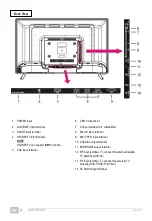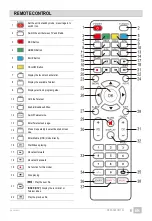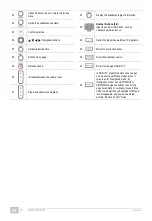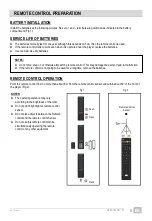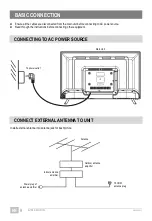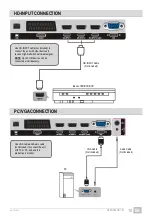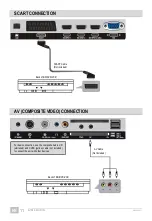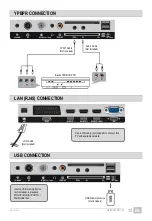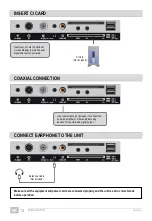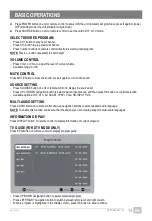Reviews:
No comments
Related manuals for S32H5112J

ST 72-3202/7 TOP
Brand: Grundig Pages: 8

SM2771S
Brand: Zenith Pages: 39

SE43FK
Brand: Seiki Pages: 75

AM316
Brand: AMGOO Pages: 39

PPM50H3X/XAA
Brand: Samsung Pages: 33

CT-15N30MJ
Brand: Samsung Pages: 36

QE55Q7FNAU
Brand: Samsung Pages: 48

DW28A20
Brand: Samsung Pages: 56

The Terrace QE55LST7TCUXXN
Brand: Samsung Pages: 108

The Sero GQ43LS05T
Brand: Samsung Pages: 108

QP65A-8K
Brand: Samsung Pages: 103

CS21K3DX/BWT
Brand: Samsung Pages: 44

CW29M066VGXXEC
Brand: Samsung Pages: 72

QE65Q800TATXXH
Brand: Samsung Pages: 92

HG75Q60AAAWXXY
Brand: Samsung Pages: 62

CSM2077DVX
Brand: Samsung Pages: 70

BN32H1372EKB
Brand: Blaupunkt Pages: 2

ETV4500AX
Brand: Electrolux Pages: 48