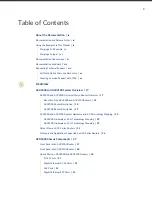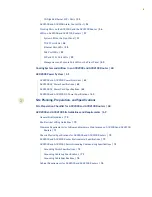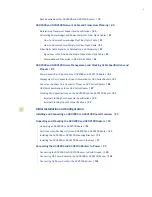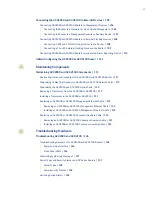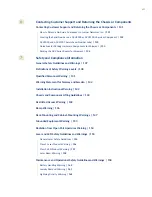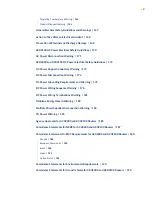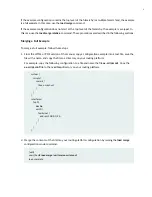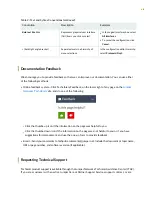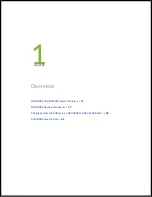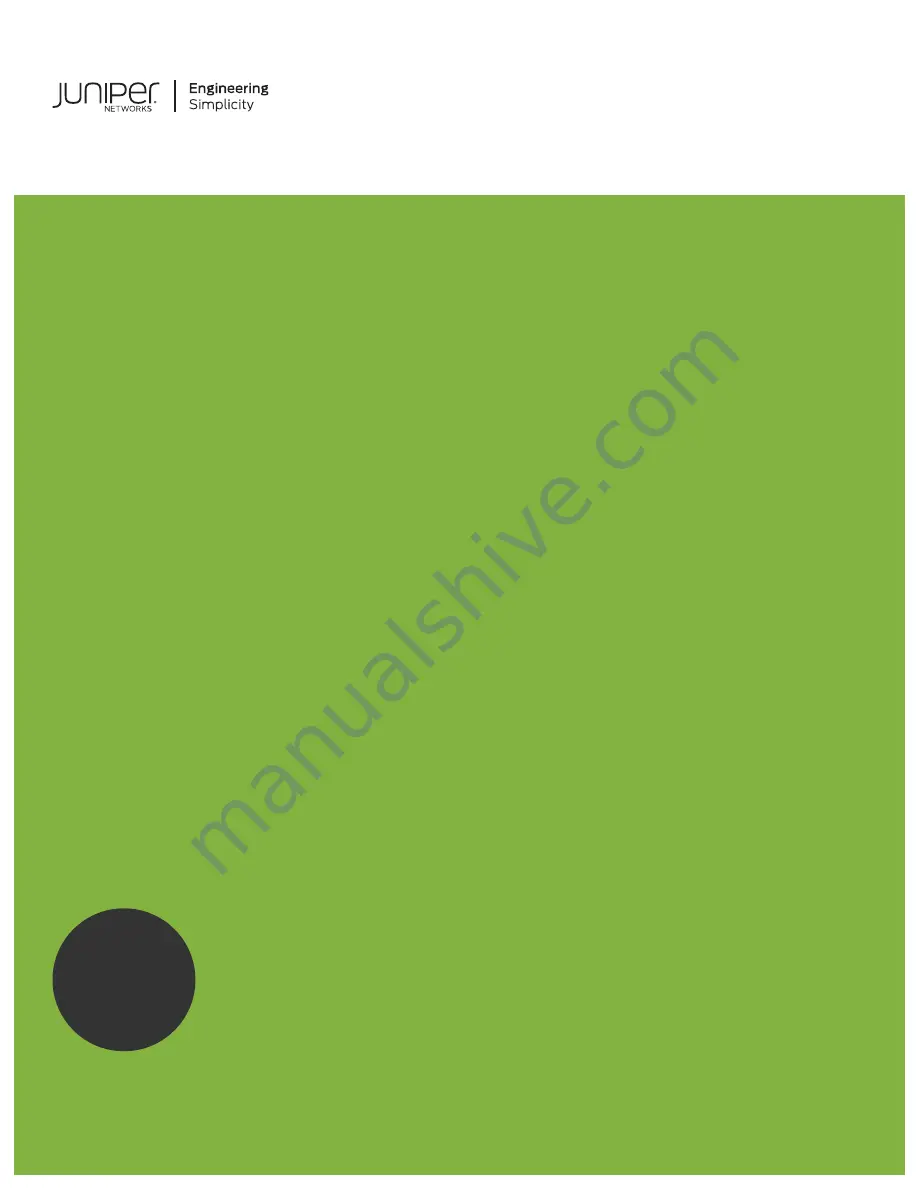Summary of Contents for ACX2000
Page 1: ...ACX2000 and ACX2100 Universal Metro Router Hardware Guide Published 2020 09 07 ...
Page 91: ...Front Panel of an ACX2000 Router 47 LEDs on ACX2000 and ACX2100 Routers 57 91 ...
Page 116: ...4 CHAPTER Maintaining Components Maintaining ACX2000 and ACX2100 Components 117 ...
Page 125: ...5 CHAPTER Troubleshooting Hardware Troubleshooting ACX2000 and ACX2100 126 ...
Page 139: ...139 ...
Page 144: ...Restricted Access Warning 144 ...
Page 148: ...148 ...
Page 161: ...Jewelry Removal Warning 161 ...
Page 164: ...Operating Temperature Warning 164 ...
Page 174: ...DC Power Disconnection Warning 174 ...
Page 178: ...DC Power Wiring Sequence Warning 178 ...