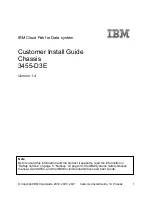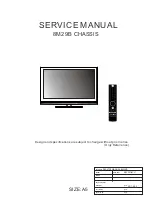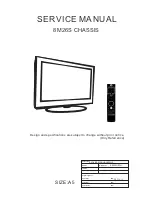CTP Series Circuit to Packet Platforms
CTP150 Circuit to Packet Platform
Quick Start Guide
April 2010
Part Number: 530-033774
Revision 01
This document describes how to install the Juniper Networks
®
CTP150 Circuit to
Packet Platform.
Contents
CTP150 Platform Quick Start Description ........................................................3
Step 1: Prepare the Site ...................................................................................3
Before You Unpack the Platform ...............................................................3
Unpack the Platform .................................................................................3
Inspect the Components and Accessories .................................................4
If You Detect or Suspect Damage ..............................................................4
Step 2: Install the Platform ..............................................................................4
Before You Begin Installation ....................................................................4
Option: Install the Platform in Freestanding Mode ....................................5
Option: Install the Platform in a Rack .......................................................5
Step 3: Install Modules and Other Components ...............................................5
Protect Modules and Slots .........................................................................6
Required Tools and Safety Items for Installation .......................................6
Safety Guidelines for Installing Modules ....................................................6
Install an Interface Module ........................................................................7
Install CompactFlash Card and Replace Drive ...........................................8
Step 4: Connect Cables ....................................................................................9
Required Tools and Wires for Cabling .......................................................9
Connect the Management Console ............................................................9
Connect the Timing Port .........................................................................10
Connect the Serial Interface Module .......................................................10
Connect the T1/E1 Interface Module .......................................................10
■
1