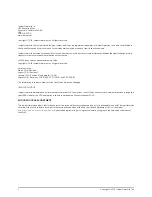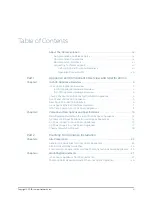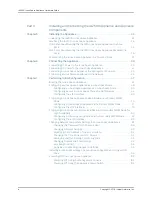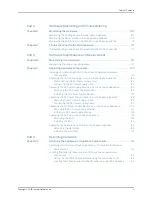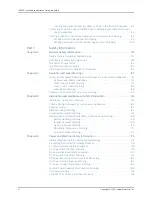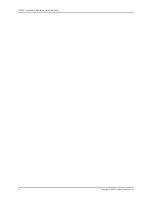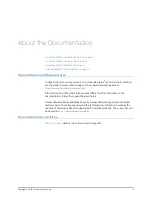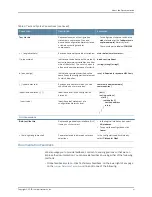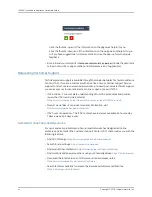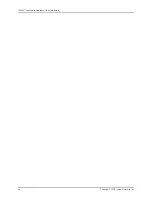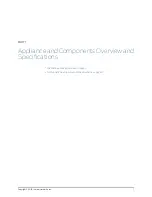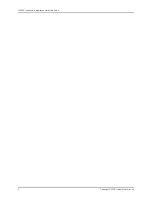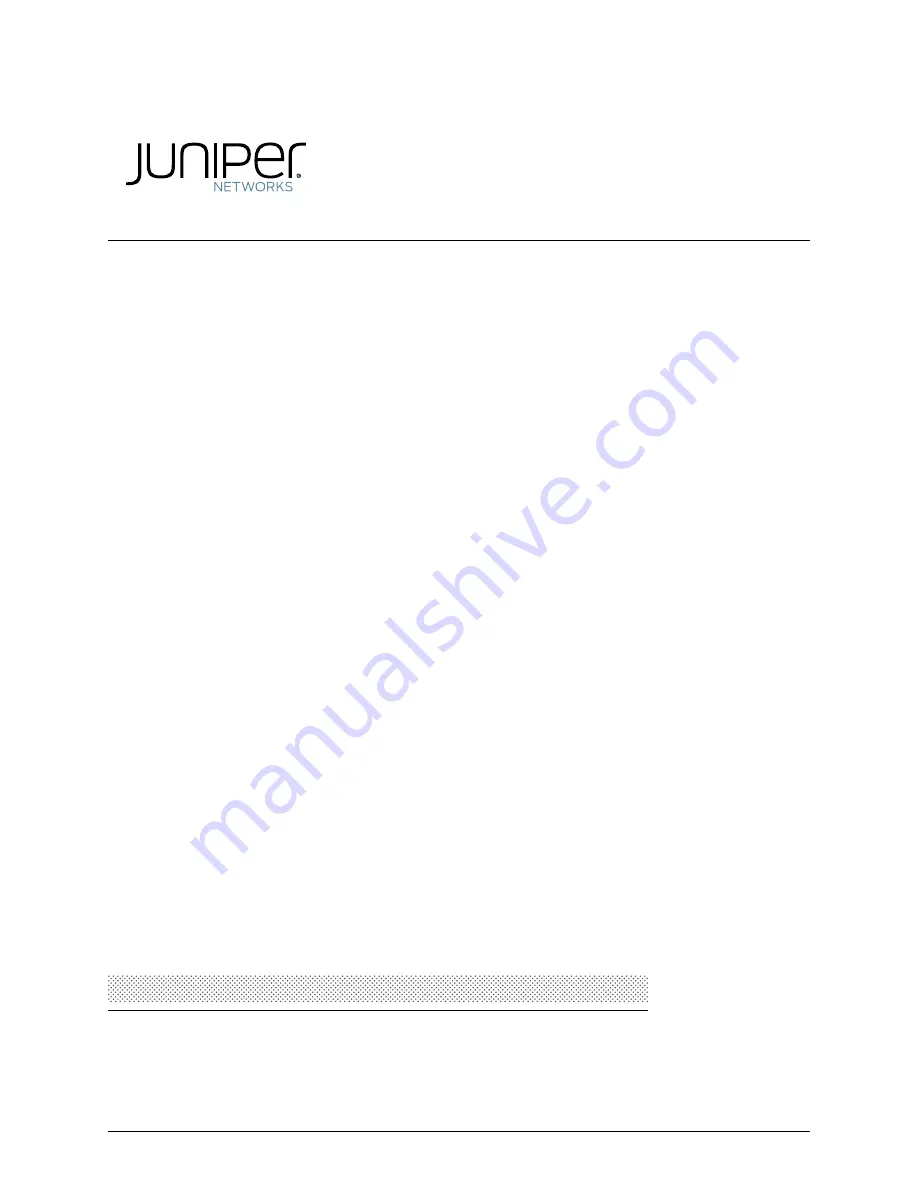Summary of Contents for Junos Space JA1500
Page 8: ...Copyright 2018 Juniper Networks Inc viii JA2500 Junos Space Appliance Hardware Guide...
Page 14: ...Copyright 2018 Juniper Networks Inc xiv JA2500 Junos Space Appliance Hardware Guide...
Page 16: ...Copyright 2018 Juniper Networks Inc 2 JA2500 Junos Space Appliance Hardware Guide...
Page 34: ...Copyright 2018 Juniper Networks Inc 20 JA2500 Junos Space Appliance Hardware Guide...
Page 36: ...Copyright 2018 Juniper Networks Inc 22 JA2500 Junos Space Appliance Hardware Guide...
Page 40: ...Copyright 2018 Juniper Networks Inc 26 JA2500 Junos Space Appliance Hardware Guide...
Page 44: ...Copyright 2018 Juniper Networks Inc 30 JA2500 Junos Space Appliance Hardware Guide...
Page 46: ...Copyright 2018 Juniper Networks Inc 32 JA2500 Junos Space Appliance Hardware Guide...
Page 60: ...Copyright 2018 Juniper Networks Inc 46 JA2500 Junos Space Appliance Hardware Guide...
Page 118: ...Copyright 2018 Juniper Networks Inc 104 JA2500 Junos Space Appliance Hardware Guide...
Page 120: ...Copyright 2018 Juniper Networks Inc 106 JA2500 Junos Space Appliance Hardware Guide...
Page 130: ...Copyright 2018 Juniper Networks Inc 116 JA2500 Junos Space Appliance Hardware Guide...
Page 134: ...Copyright 2018 Juniper Networks Inc 120 JA2500 Junos Space Appliance Hardware Guide...
Page 136: ...Copyright 2018 Juniper Networks Inc 122 JA2500 Junos Space Appliance Hardware Guide...
Page 152: ...Copyright 2018 Juniper Networks Inc 138 JA2500 Junos Space Appliance Hardware Guide...
Page 154: ...Copyright 2018 Juniper Networks Inc 140 JA2500 Junos Space Appliance Hardware Guide...
Page 162: ...Copyright 2018 Juniper Networks Inc 148 JA2500 Junos Space Appliance Hardware Guide...
Page 164: ...Copyright 2018 Juniper Networks Inc 150 JA2500 Junos Space Appliance Hardware Guide...
Page 188: ...Copyright 2018 Juniper Networks Inc 174 JA2500 Junos Space Appliance Hardware Guide...
Page 204: ...Copyright 2018 Juniper Networks Inc 190 JA2500 Junos Space Appliance Hardware Guide...
Page 210: ...Copyright 2018 Juniper Networks Inc 196 JA2500 Junos Space Appliance Hardware Guide...