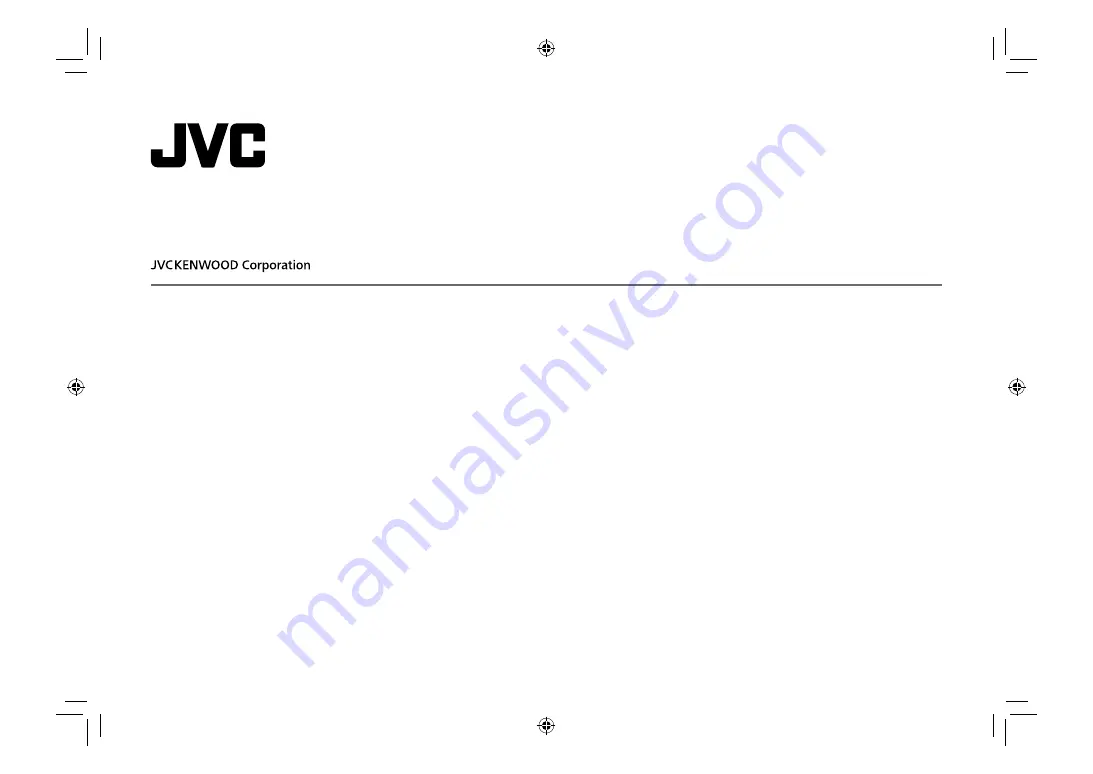
KW-M540BT
MONITOR WITH RECEIVER
INSTRUCTION MANUAL
B5A-2154-10 (E)
ENGLISH
This instruction manual is used to describe the models listed above. Model availability and features (functions)
may differ depending on the country and sales area.
01_KW_M540BT_E_COVER.indd 1
01_KW_M540BT_E_COVER.indd 1
12/13/2017 11:33:08 AM
12/13/2017 11:33:08 AM


































