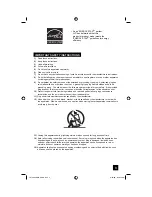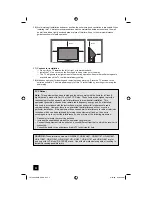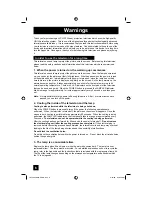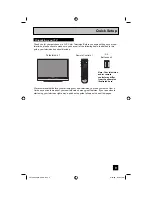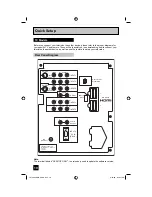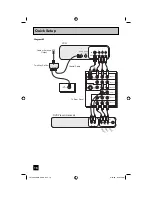Important Note:
In the spaces below, enter the model and serial number of your television (located
at the rear of the television cabinet). Staple your sales receipt or invoice to the
inside cover of this guide. Keep this user’s guide in a convenient place for future
reference. Keep the carton and original packaging for future use.
LCT2063-001C-A
0806TNH-II-IM
Model Number:
Serial Number:
Illustration of HD-52G887 and RM-C18G
For Models:
HD-52G787
HD-56G787
HD-61G787
HD-52G887
HD-56G887
HD-61G887
HD-70G887
Projection Television Users Guide
LCT2063-001C-A ENG.indd 1
LCT2063-001C-A ENG.indd 1
8/10/06 8:56:27 AM
8/10/06 8:56:27 AM