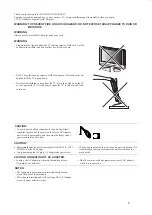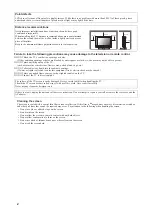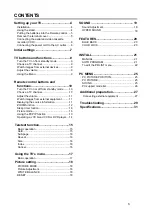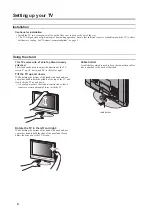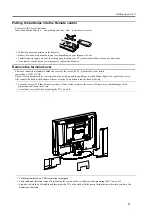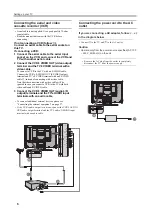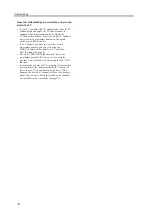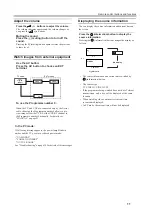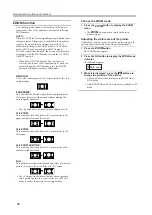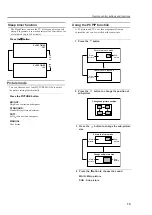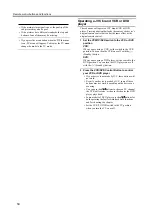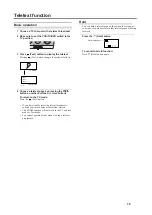Reviews:
No comments
Related manuals for 5030057088

UN55ES6900F
Brand: Samsung Pages: 587

FP8151 Series
Brand: FabiaTech Pages: 3

FP8082 Series
Brand: FabiaTech Pages: 3

PINT-090T-APL Series
Brand: ICOP Technology Pages: 46

AXD-MLC
Brand: AMX Pages: 1

CTP18-STD
Brand: Yealink Pages: 24

TF-TV1901
Brand: Coby Pages: 1

pdk-50hw2a
Brand: Pioneer Pages: 23

WEGA KE-50XBR900, KE-42XBR900
Brand: Sony Pages: 1

Wega KDL-V32XBR1
Brand: Sony Pages: 103

FVM4212
Brand: Sanyo Pages: 2

DP42142
Brand: Sanyo Pages: 2

CE37FD90-B
Brand: Sanyo Pages: 2

DP42142
Brand: Sanyo Pages: 52

DP26647
Brand: Sanyo Pages: 50

DP50710 - 50" Diagonal Plasma 720p HDTV
Brand: Sanyo Pages: 60

ASTUT-152-RE1S
Brand: IBASE Technology Pages: 92

iXP2-08 A Series
Brand: LS Pages: 2