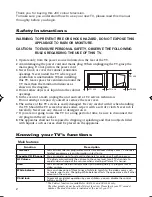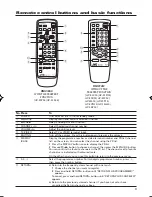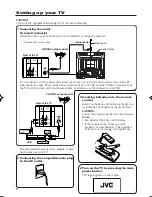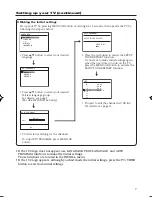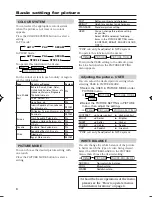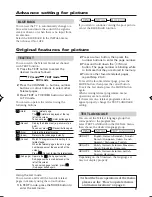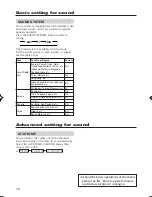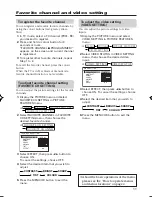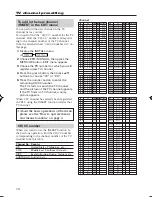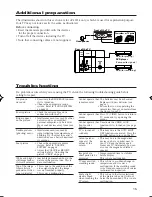GGT0035-001B-H
COLOUR TELEVISION
MODEL WITH THE TELETEXT FUNCTION
AV-21F24
AV-21L24
MODEL WITHOUT THE TELETEXT
FUNCTION
AV-21C14
AV-21D14
AV-21E14
AV-21F14
AV-21L14
AV-21T14
AV-20N14
AV-14A14
AV-14F14
Contents
Knowing your TV’s features .......................... 2
Remote control buttons and basic functions . 3
TV buttons and functions .............................. 5
Setting up your TV ........................................ 6
Basic setting for picture ................................. 8
Advanced setting for picture ......................... 9
Original features for picture ........................... 9
Basic setting for sound ................................ 10
Advanced setting for sound ........................ 10
Favorite channel and video setting ............. 11
Customized setting ..................................... 12
TV channel presetting ................................. 13
Additional preparation ................................. 15
Troubleshooting .......................................... 15
Specifications ................................ Back cover
INSTRUCTIONS
GGT0035-001B-H-Cover
7/29/04, 12:00
21