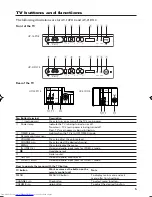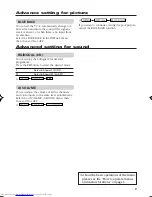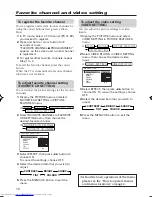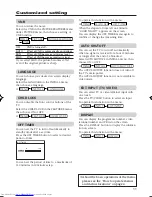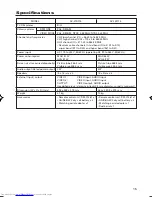GGT0031-001A-H
COLOUR TELEVISION
AV-21D114
AV-14F114
Contents
Knowing your TV’s features ........................... 2
Remote control buttons and basic functions . 3
TV buttons and functions .............................. 5
Setting up your TV ........................................ 6
Basic setting for picture ................................. 8
Advanced setting for picture .......................... 9
Advanced setting for sound ........................... 9
Favorite channel and video setting .............. 10
Customized setting ...................................... 11
TV channel presetting ................................. 12
Additional preparation ................................. 14
Troubleshooting ........................................... 14
Specifications .............................................. 15
INSTRUCTIONS
GGT0031-001A-H_E_Cover
10/13/04, 11:55
21