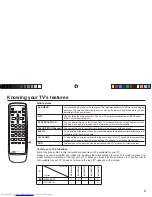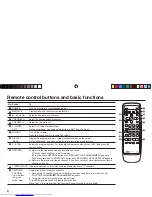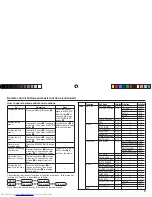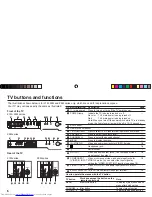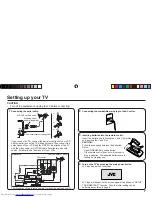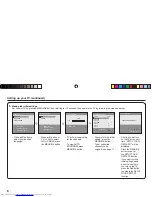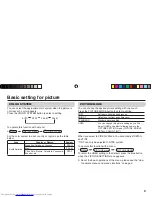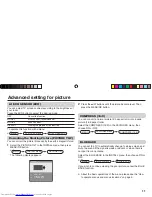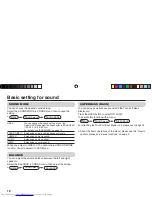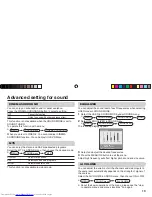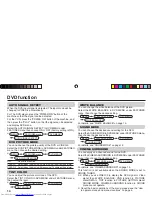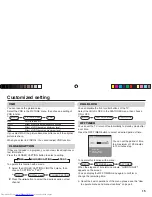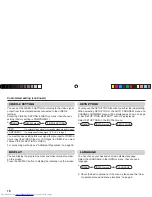INSTRUCTIONS
GGT0114-001A-H
AV-21MT16
AV-29MT16
AV-21MT36
AV-29MT36
AV-25MT16
COLOR TELEVISION
EQUALIZER
•
CINEMA SURROUND
•
COMPONENT INPUT
Contents
Knowing your TV’s features .................................................... 3
Remote control buttons and basic functions ........................... 4
TV buttons and functions ......................................................... 6
Setting up your TV ................................................................... 7
Basic setting for picture .......................................................... 9
Advanced setting for picture ...................................................11
Basic setting for sound .......................................................... 12
Advanced setting for sound ................................................... 13
DVD function ......................................................................... 14
Customized setting ............................................................... 15
TV channel presetting .......................................................... 17
Additional preparation .......................................................... 18
Troubleshooting ..................................................................... 20
Speci
fi
cations ........................................................................ 21
GGT0114-001A-H.indd 1
GGT0114-001A-H.indd 1
23.01.2006 11:10:45 Uhr
23.01.2006 11:10:45 Uhr