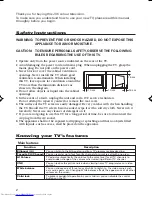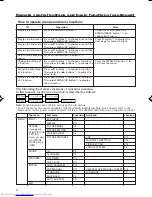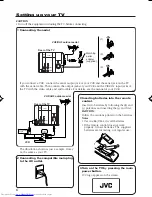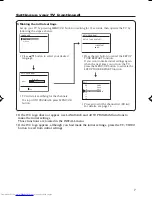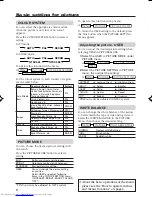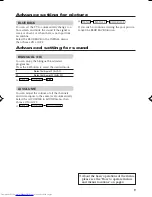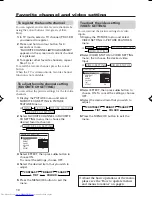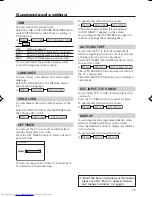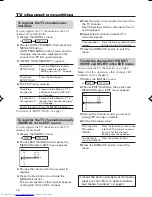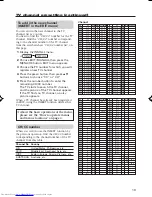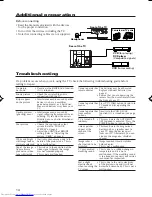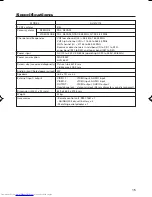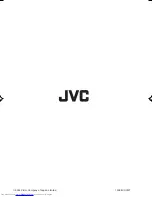GGT0100-001A-H
COLOUR TELEVISION
AV-21V115
Contents
Knowing your TV’s features ........................... 2
Remote control buttons and basic functions . 3
TV buttons and functions .............................. 5
Setting up your TV ........................................ 6
Basic setting for picture ................................. 8
Advanced setting for picture .......................... 9
Advanced setting for sound ........................... 9
Favorite channel and video setting .............. 10
Customized setting ...................................... 11
TV channel presetting ................................. 12
Additional preparation ................................. 14
Troubleshooting ........................................... 14
Specifications .............................................. 15
INSTRUCTIONS
GGT0100-001A-H_E_Cover
9/9/05, 9:35 AM
21