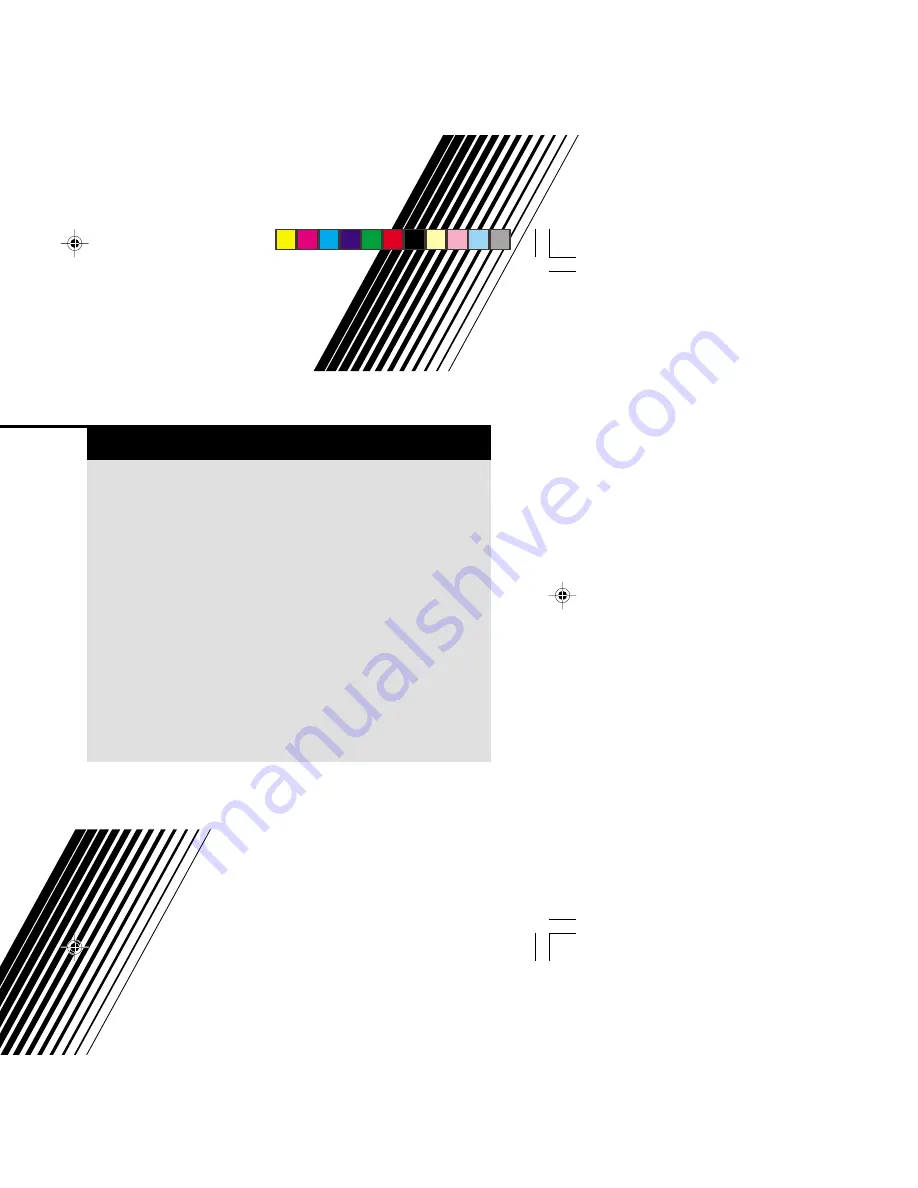
INSTRUCTIONS
GGT0040-001B-H
Contents
Knowing your TV’s features ....................................................... 3
Remote control buttons and basic functions .............................. 4
TV buttons and functions ........................................................... 6
Setting up your TV ..................................................................... 7
Basic setting for picture .............................................................. 9
Advanced setting for picture ..................................................... 11
Basic setting for sound ............................................................. 12
Advanced setting for sound ..................................................... 13
Favorite channel and video setting .......................................... 14
Customized setting .................................................................. 15
TV channel presetting .............................................................. 17
Additional preparation .............................................................. 18
Troubleshooting ....................................................................... 20
Specifications ........................................................................... 21
COLOR TELEVISION
EQUALIZER • CINEMA SURROUND • COMPONENT INPUT
AV-29JT14
AV-21VT14
AV-29JT34
AV-21VT34
AV-29VT14
AV-21WA14
AV-29VT34
AV-21YT14
AV-25VT14
AV-14FT14
AV-25VT34
GGT0040-001A-H(01-10)
7/18/04, 8:15 PM
1
Summary of Contents for AV-21VT14
Page 22: ...6 21 04 11 40 AM ...
Page 23: ...23 6 21 04 11 40 AM ...
Page 24: ...0704 FLE JMT 6 21 04 11 40 AM ...


































