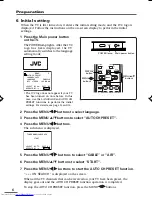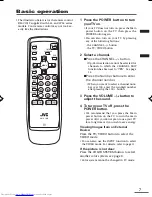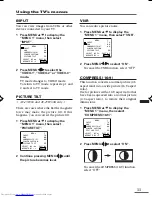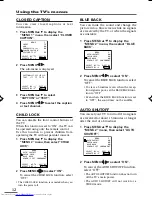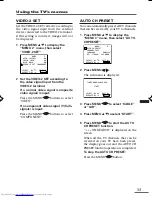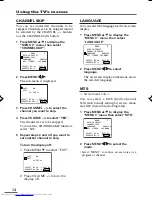LCT1180-001A-H
0902-NIC-JMT
© 2002 VICTOR COMPANY OF JAPAN, LIMITED
COLOR TELEVISION
INSTRUCTIONS
Thank you for buying this JVC
color television.
To make sure you understand how to
use your new TV, please read this
manual thoroughly before you begin.
AV-21W33
AV-25L33
AV-29W33
AV-21W33B
AV-25L33B
AV-29W33B
Contents
Safety precautions
2
Preparation
3
1 Confirm which remote control you have ... 3
2 Insert the batteries into the remote control ... 3
3 Connecting the antenna and VCR ............. 4
4 Connecting other devices .......................... 5
5 Connect the power cord to the AC outlet ... 5
6 Initial setting ............................................... 6
Basic operation
7
Remote control buttons and functions
8
ECO SENSOR button ..................................... 8
PICTURE MODE button ................................. 8
CLOSED CAPTION button ............................. 8
BASS button .................................................. 8
OFF TIMER button ......................................... 8
COLOR SYSTEM button ................................ 8
CHANNEL SCAN button ................................ 9
CINEMA SURROUND button ........................ 9
button .......................................... 9
DISPLAY button ............................................. 9
MUTING button ............................................. 9
Using the TV’s menus
10
Basic operation ............................................ 10
INPUT ........................................................... 11
PICTURE TILT ............................................... 11
VNR ............................................................... 11
COMPRESS (16:9) ........................................ 11
CLOSED CAPTION ....................................... 12
CHILD LOCK ................................................. 12
BLUE BACK .................................................. 12
AUTO SHUTOFF .......................................... 12
VIDEO-2 SET ................................................ 13
AUTO CH PRESET ....................................... 13
CHANNEL SKIP ............................................ 14
LANGUAGE .................................................. 14
MTS .............................................................. 14
Picture adjustment ...................................... 15
Sound adjustment ....................................... 15
AI VOLUME .................................................. 15
Attaching the Twin Port Bass Blaster Unit
16
TV buttons and parts
17
Using the buttons on the TV
18
Troubleshooting
19
Specifications
Back cover
LCT1180-29W33-E5 Cover
26/7/2002, 13:37
21