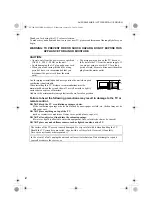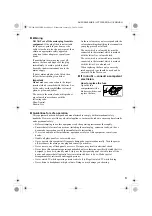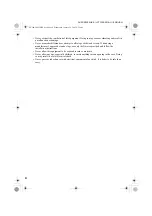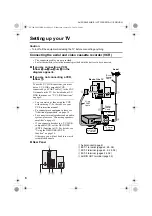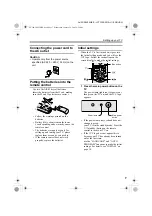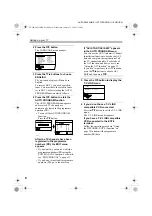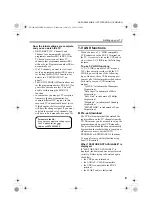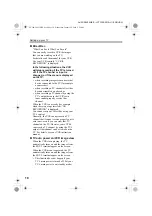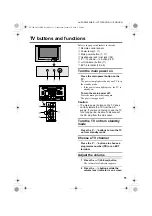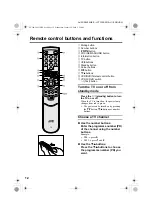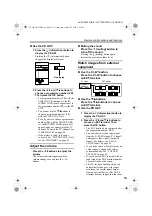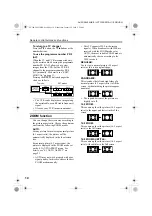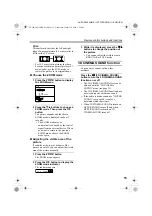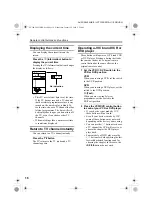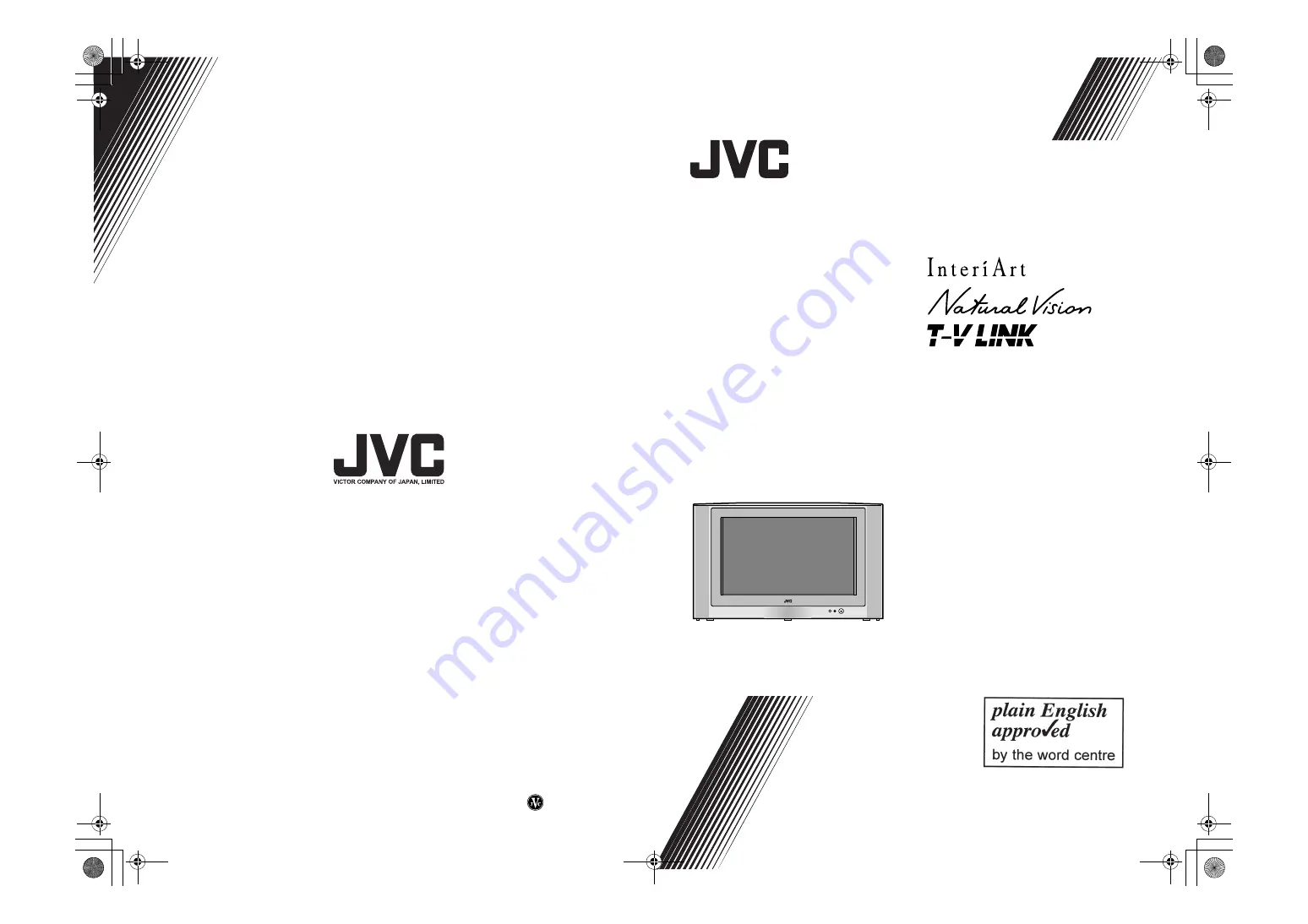Reviews:
No comments
Related manuals for AV-28X35HKE

TH-103PF10UK - 103" Plasma Panel
Brand: Panasonic Pages: 56

GT series
Brand: HANNspree Pages: 44

LTP227W - HD-Ready Flat-Panel LCD TV
Brand: Samsung Pages: 73

LTN 1535
Brand: Samsung Pages: 48

LT-P1795W
Brand: Samsung Pages: 8

LN40C610N1F
Brand: Samsung Pages: 52

LT-P 1545
Brand: Samsung Pages: 66

LN40A650A1F
Brand: Samsung Pages: 7

LN40C610N1F
Brand: Samsung Pages: 52

LN40B540P8F
Brand: Samsung Pages: 2

LN52B630 - 52" LCD TV
Brand: Samsung Pages: 93

LN32A330
Brand: Samsung Pages: 129

LNT3242H - 32" LCD TV
Brand: Samsung Pages: 5

PDP 8500 series
Brand: Samsung Pages: 2

7050 series
Brand: Samsung Pages: 376

43QN9 C Series
Brand: Samsung Pages: 258

CT27E33 - 27" TV
Brand: Panasonic Pages: 81

TH-43ES630G
Brand: Panasonic Pages: 90