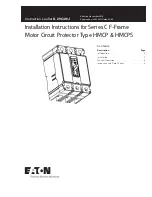For model:
AV-61S902
PROJECTION TELEVISION
USER'S GUIDE
IMPORTANT NOTE TO THE CUSTOMER
In the space below, enter the serial number for your television (located at the rear of the
television cabinet). Staple your sales receipt or invoice to the inside cover of this guide.
Keep this user's guide in a convenient place for future reference. Keep the carton and original
packaging for future use.
Serial Number