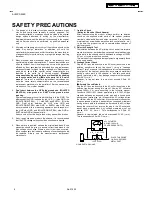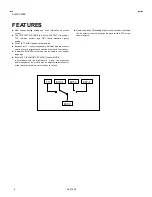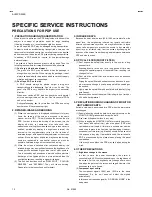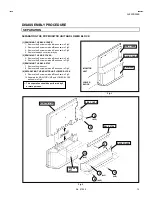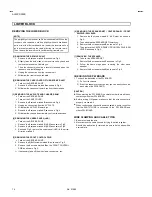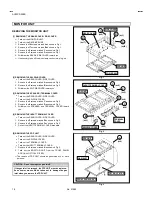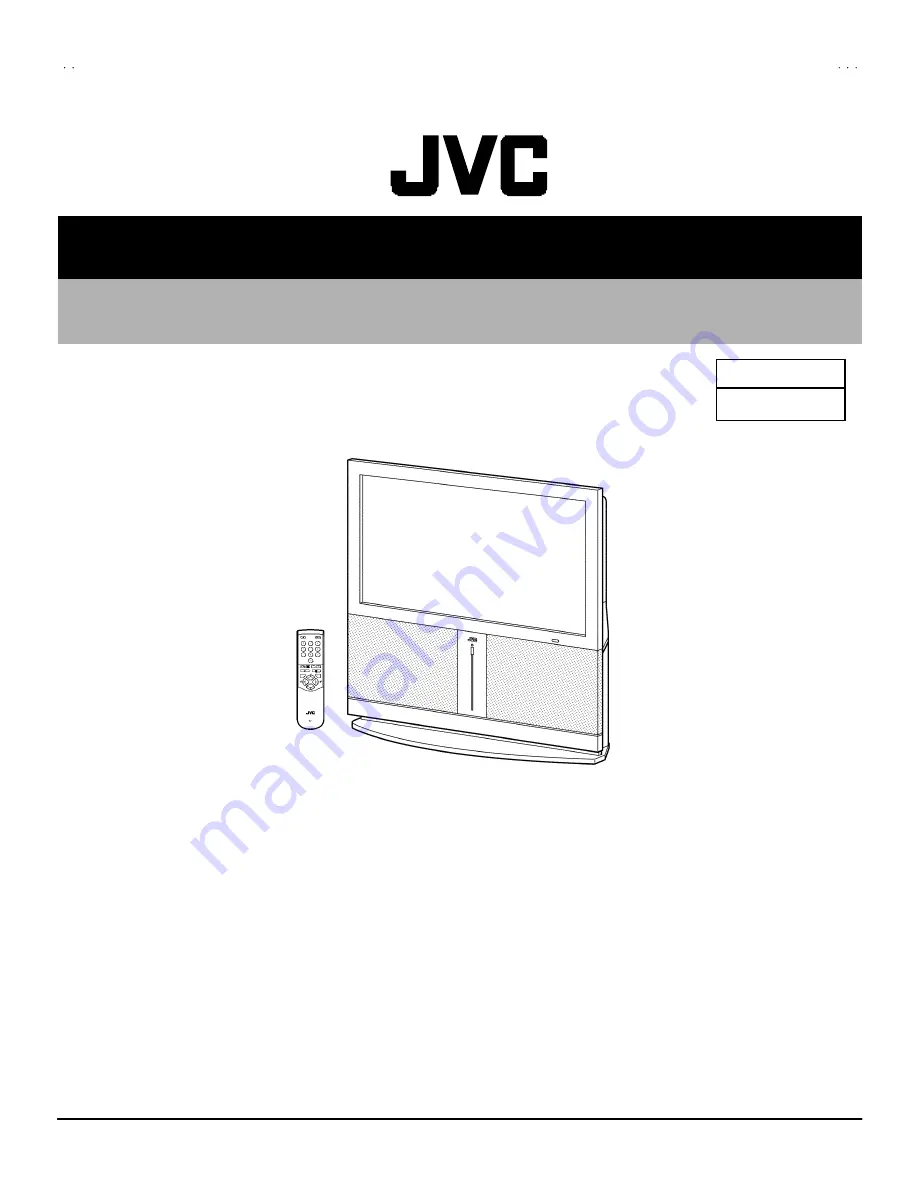
No.51955
AV42PD20ES
1
COPYRIGHT © 2002 VICTOR COMPANY OF JAPAN, LTD.
May 2002
AV42PD20ES
CONTENTS
!
SPECIFICATIONS
・・ ・ ・・ ・・ ・・ ・・ ・・ ・・ ・・ ・・ ・・ ・・ ・・ ・・ ・・ ・ ・・
・・ ・ ・・ ・・ ・・ ・・ ・・ ・・ ・・ ・・ ・・ ・・ ・・ ・・ ・・ ・ ・・
・・ ・ ・・ ・・ ・・ ・・ ・・ ・・ ・・ ・・ ・・ ・・ ・・ ・・ ・・ ・ ・・
・・ ・ ・・ ・・ ・・ ・・ ・・ ・・ ・・ ・・ ・・ ・・ ・・ ・・ ・・ ・ ・・ ・・ ・ ・・ ・・ ・・ ・・ ・・ ・・ ・・ ・・ ・・ ・・ ・・ ・・ ・・
・・ ・ ・・ ・・ ・・ ・・ ・・ ・・ ・・ ・・ ・・ ・・ ・・ ・・ ・・
・・ ・ ・・ ・・ ・・ ・・ ・・ ・・ ・・ ・・ ・・ ・・ ・・ ・・ ・・
・・ ・ ・・ ・・ ・・ ・・ ・・ ・・ ・・ ・・ ・・ ・・ ・・ ・・ ・・
2
!
SAFETY PRECAUTIONS
・・ ・ ・・ ・・ ・・ ・・ ・・ ・・ ・・ ・・ ・・ ・・ ・・ ・・ ・・ ・ ・・
・・ ・ ・・ ・・ ・・ ・・ ・・ ・・ ・・ ・・ ・・ ・・ ・・ ・・ ・・ ・ ・・
・・ ・ ・・ ・・ ・・ ・・ ・・ ・・ ・・ ・・ ・・ ・・ ・・ ・・ ・・ ・ ・・
・・ ・ ・・ ・・ ・・ ・・ ・・ ・・ ・・ ・・ ・・ ・・ ・・ ・・ ・・ ・ ・・・・ ・ ・・ ・・ ・・ ・・ ・・ ・・ ・・ ・・ ・・ ・・
・・ ・ ・・ ・・ ・・ ・・ ・・ ・・ ・・ ・・ ・・ ・・
・・ ・ ・・ ・・ ・・ ・・ ・・ ・・ ・・ ・・ ・・ ・・
・・ ・ ・・ ・・ ・・ ・・ ・・ ・・ ・・ ・・ ・・ ・・
4
!
WARNING
・・ ・ ・・ ・・ ・・ ・・ ・・ ・・ ・・ ・・ ・・ ・・ ・・ ・・ ・・ ・ ・・
・・ ・ ・・ ・・ ・・ ・・ ・・ ・・ ・・ ・・ ・・ ・・ ・・ ・・ ・・ ・ ・・
・・ ・ ・・ ・・ ・・ ・・ ・・ ・・ ・・ ・・ ・・ ・・ ・・ ・・ ・・ ・ ・・
・・ ・ ・・ ・・ ・・ ・・ ・・ ・・ ・・ ・・ ・・ ・・ ・・ ・・ ・・ ・ ・・ ・・ ・ ・・ ・・ ・・ ・・ ・・ ・・ ・・ ・・ ・・ ・・ ・・ ・・ ・・ ・ ・・
・・ ・ ・・ ・・ ・・ ・・ ・・ ・・ ・・ ・・ ・・ ・・ ・・ ・・ ・・ ・ ・・
・・ ・ ・・ ・・ ・・ ・・ ・・ ・・ ・・ ・・ ・・ ・・ ・・ ・・ ・・ ・ ・・
・・ ・ ・・ ・・ ・・ ・・ ・・ ・・ ・・ ・・ ・・ ・・ ・・ ・・ ・・ ・ ・・ ・・ ・
・・ ・
・・ ・
・・ ・
5
!
FEATURES
・・ ・ ・・ ・・ ・・ ・・ ・・ ・・ ・・ ・・ ・・ ・・ ・・ ・・ ・・ ・ ・・
・・ ・ ・・ ・・ ・・ ・・ ・・ ・・ ・・ ・・ ・・ ・・ ・・ ・・ ・・ ・ ・・
・・ ・ ・・ ・・ ・・ ・・ ・・ ・・ ・・ ・・ ・・ ・・ ・・ ・・ ・・ ・ ・・
・・ ・ ・・ ・・ ・・ ・・ ・・ ・・ ・・ ・・ ・・ ・・ ・・ ・・ ・・ ・ ・・・・ ・ ・・ ・・ ・・ ・・ ・・ ・・ ・・ ・・ ・・ ・・ ・・ ・・ ・・ ・ ・・
・・ ・ ・・ ・・ ・・ ・・ ・・ ・・ ・・ ・・ ・・ ・・ ・・ ・・ ・・ ・ ・・
・・ ・ ・・ ・・ ・・ ・・ ・・ ・・ ・・ ・・ ・・ ・・ ・・ ・・ ・・ ・ ・・
・・ ・ ・・ ・・ ・・ ・・ ・・ ・・ ・・ ・・ ・・ ・・ ・・ ・・ ・・ ・ ・・ ・・
・・
・・
・・
6
!
FUNCTIONS
・・ ・ ・・ ・・ ・・ ・・ ・・ ・・ ・・ ・・ ・・ ・・ ・・ ・・ ・・ ・ ・・
・・ ・ ・・ ・・ ・・ ・・ ・・ ・・ ・・ ・・ ・・ ・・ ・・ ・・ ・・ ・ ・・
・・ ・ ・・ ・・ ・・ ・・ ・・ ・・ ・・ ・・ ・・ ・・ ・・ ・・ ・・ ・ ・・
・・ ・ ・・ ・・ ・・ ・・ ・・ ・・ ・・ ・・ ・・ ・・ ・・ ・・ ・・ ・ ・・・・ ・ ・・ ・・ ・・ ・・ ・・ ・・ ・・ ・・ ・・ ・・ ・・ ・・ ・・ ・ ・・
・・ ・ ・・ ・・ ・・ ・・ ・・ ・・ ・・ ・・ ・・ ・・ ・・ ・・ ・・ ・ ・・
・・ ・ ・・ ・・ ・・ ・・ ・・ ・・ ・・ ・・ ・・ ・・ ・・ ・・ ・・ ・ ・・
・・ ・ ・・ ・・ ・・ ・・ ・・ ・・ ・・ ・・ ・・ ・・ ・・ ・・ ・・ ・ ・・ ・・
・・
・・
・・
7
!
TECHNICAL INFORMATION
・・ ・ ・・ ・・ ・・ ・・ ・・ ・・ ・・ ・・ ・・ ・・ ・・ ・・ ・・ ・ ・・
・・ ・ ・・ ・・ ・・ ・・ ・・ ・・ ・・ ・・ ・・ ・・ ・・ ・・ ・・ ・ ・・
・・ ・ ・・ ・・ ・・ ・・ ・・ ・・ ・・ ・・ ・・ ・・ ・・ ・・ ・・ ・ ・・
・・ ・ ・・ ・・ ・・ ・・ ・・ ・・ ・・ ・・ ・・ ・・ ・・ ・・ ・・ ・ ・・ ・・ ・ ・・ ・・ ・・ ・・ ・・ ・・ ・・ ・・ ・
・・ ・ ・・ ・・ ・・ ・・ ・・ ・・ ・・ ・・ ・
・・ ・ ・・ ・・ ・・ ・・ ・・ ・・ ・・ ・・ ・
・・ ・ ・・ ・・ ・・ ・・ ・・ ・・ ・・ ・・ ・
9
!
INSTALLATIONS
・・ ・ ・・ ・・ ・・ ・・ ・・ ・・ ・・ ・・ ・・ ・・ ・・ ・・ ・・ ・ ・・
・・ ・ ・・ ・・ ・・ ・・ ・・ ・・ ・・ ・・ ・・ ・・ ・・ ・・ ・・ ・ ・・
・・ ・ ・・ ・・ ・・ ・・ ・・ ・・ ・・ ・・ ・・ ・・ ・・ ・・ ・・ ・ ・・
・・ ・ ・・ ・・ ・・ ・・ ・・ ・・ ・・ ・・ ・・ ・・ ・・ ・・ ・・ ・ ・・ ・・ ・ ・・ ・・ ・・ ・・ ・・ ・・ ・・ ・・ ・・ ・・ ・・ ・・ ・・
・・ ・ ・・ ・・ ・・ ・・ ・・ ・・ ・・ ・・ ・・ ・・ ・・ ・・ ・・
・・ ・ ・・ ・・ ・・ ・・ ・・ ・・ ・・ ・・ ・・ ・・ ・・ ・・ ・・
・・ ・ ・・ ・・ ・・ ・・ ・・ ・・ ・・ ・・ ・・ ・・ ・・ ・・ ・・
11
!
SPECIFIC SERVICE INSTRUCTIONS
・・ ・ ・・ ・・ ・・ ・・ ・・ ・・ ・・ ・・ ・・ ・・ ・・ ・・ ・・ ・ ・・
・・ ・ ・・ ・・ ・・ ・・ ・・ ・・ ・・ ・・ ・・ ・・ ・・ ・・ ・・ ・ ・・
・・ ・ ・・ ・・ ・・ ・・ ・・ ・・ ・・ ・・ ・・ ・・ ・・ ・・ ・・ ・ ・・
・・ ・ ・・ ・・ ・・ ・・ ・・ ・・ ・・ ・・ ・・ ・・ ・・ ・・ ・・ ・ ・・・・ ・ ・・ ・・ ・・ ・・ ・
・・ ・ ・・ ・・ ・・ ・・ ・
・・ ・ ・・ ・・ ・・ ・・ ・
・・ ・ ・・ ・・ ・・ ・・ ・
12
!
SERVICE ADJUSTMENTS
・・ ・ ・・ ・・ ・・ ・・ ・・ ・・ ・・ ・・ ・・ ・・ ・・ ・・ ・・ ・ ・・
・・ ・ ・・ ・・ ・・ ・・ ・・ ・・ ・・ ・・ ・・ ・・ ・・ ・・ ・・ ・ ・・
・・ ・ ・・ ・・ ・・ ・・ ・・ ・・ ・・ ・・ ・・ ・・ ・・ ・・ ・・ ・ ・・
・・ ・ ・・ ・・ ・・ ・・ ・・ ・・ ・・ ・・ ・・ ・・ ・・ ・・ ・・ ・ ・・ ・・ ・ ・・ ・・ ・・ ・・ ・・ ・・ ・・ ・・ ・・
・・ ・ ・・ ・・ ・・ ・・ ・・ ・・ ・・ ・・ ・・
・・ ・ ・・ ・・ ・・ ・・ ・・ ・・ ・・ ・・ ・・
・・ ・ ・・ ・・ ・・ ・・ ・・ ・・ ・・ ・・ ・・
21
!
TROUBLESHOOTING
・・ ・ ・・ ・・ ・・ ・・ ・・ ・・ ・・ ・・ ・・ ・・ ・・ ・・ ・・ ・ ・・
・・ ・ ・・ ・・ ・・ ・・ ・・ ・・ ・・ ・・ ・・ ・・ ・・ ・・ ・・ ・ ・・
・・ ・ ・・ ・・ ・・ ・・ ・・ ・・ ・・ ・・ ・・ ・・ ・・ ・・ ・・ ・ ・・
・・ ・ ・・ ・・ ・・ ・・ ・・ ・・ ・・ ・・ ・・ ・・ ・・ ・・ ・・ ・ ・・ ・・ ・ ・・ ・・ ・・ ・・ ・・ ・・ ・・ ・・ ・・ ・・ ・・
・・ ・ ・・ ・・ ・・ ・・ ・・ ・・ ・・ ・・ ・・ ・・ ・・
・・ ・ ・・ ・・ ・・ ・・ ・・ ・・ ・・ ・・ ・・ ・・ ・・
・・ ・ ・・ ・・ ・・ ・・ ・・ ・・ ・・ ・・ ・・ ・・ ・・
36
!
PARTS LIST
・・ ・ ・・ ・・ ・・ ・・ ・・ ・・ ・・ ・・ ・・ ・・ ・・ ・・ ・・ ・ ・・
・・ ・ ・・ ・・ ・・ ・・ ・・ ・・ ・・ ・・ ・・ ・・ ・・ ・・ ・・ ・ ・・
・・ ・ ・・ ・・ ・・ ・・ ・・ ・・ ・・ ・・ ・・ ・・ ・・ ・・ ・・ ・ ・・
・・ ・ ・・ ・・ ・・ ・・ ・・ ・・ ・・ ・・ ・・ ・・ ・・ ・・ ・・ ・ ・・・・ ・ ・・ ・・ ・・ ・・ ・・ ・・ ・・ ・・ ・・ ・・ ・・ ・・ ・・ ・ ・・
・・ ・ ・・ ・・ ・・ ・・ ・・ ・・ ・・ ・・ ・・ ・・ ・・ ・・ ・・ ・ ・・
・・ ・ ・・ ・・ ・・ ・・ ・・ ・・ ・・ ・・ ・・ ・・ ・・ ・・ ・・ ・ ・・
・・ ・ ・・ ・・ ・・ ・・ ・・ ・・ ・・ ・・ ・・ ・・ ・・ ・・ ・・ ・ ・・ ・
・・
・
37
★
OPERATING INSTRUCTIONS
★
STANDARD CIRCUIT DIAGRAM
・・ ・ ・・ ・・ ・・ ・・ ・・ ・・ ・・ ・・ ・・ ・・ ・・ ・・ ・・ ・ ・・
・・ ・ ・・ ・・ ・・ ・・ ・・ ・・ ・・ ・・ ・・ ・・ ・・ ・・ ・・ ・ ・・
・・ ・ ・・ ・・ ・・ ・・ ・・ ・・ ・・ ・・ ・・ ・・ ・・ ・・ ・・ ・ ・・
・・ ・ ・・ ・・ ・・ ・・ ・・ ・・ ・・ ・・ ・・ ・・ ・・ ・・ ・・ ・ ・・・・ ・ ・・ ・・ ・・ ・・ ・・ ・・ ・
・・ ・ ・・ ・・ ・・ ・・ ・・ ・・ ・
・・ ・ ・・ ・・ ・・ ・・ ・・ ・・ ・
・・ ・ ・・ ・・ ・・ ・・ ・・ ・・ ・
2-1
SERVICE MANUAL
PLASMA WIDE TELEVISION
BASIC CHASSIS
MF