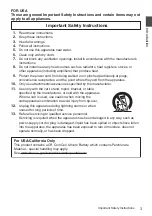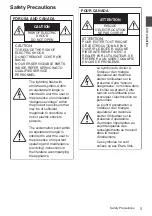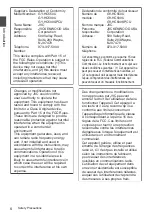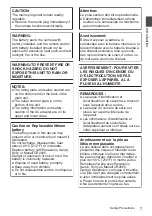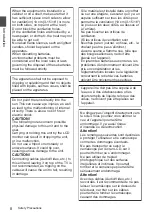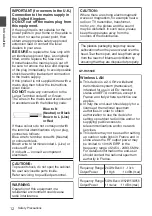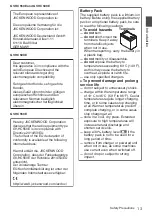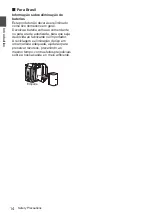.
4K MEMORY CARD CAMERA RECORDER
GY-HC550U/GY-HC550E/
GY-HC500U/GY-HC500E/GY-HC500SPCU
INSTRUCTIONS
.
.
Wireless LAN antenna is not included in GY-HC500U/GY-HC500E/GY-HC500SPCU.
The specifications and appearance of this product are subject to changes for further improvement
without prior notice.
Please check the latest version of the INSTRUCTIONS from the following Mobile User Guide. You can
also download the PDF from the Mobile User Guide.
Mobile User Guide
When you are outside, you can refer to the instructions from your Android phone or iPhone.
http://manual3.jvckenwood.com/pro/mobile/global/
You can view the Mobile User Guide using the browser on your Android phone or iPhone.
Thank you for purchasing this product.
Before operating this unit, please read the
instructions carefully to ensure the best possible
performance.
In this manual, each model number is described
without the last letter (U/E) which means the
shipping destination.
(U: for USA and Canada, E: for Europe)
Only “U” models (GY-HC550U/GY-HC500U/
GY-HC500SPCU) have been evaluated by UL.
Please read the following before getting started:
For Customer Use:
Model No.
Serial No.
Enter below the Serial No. which is located
on the body.
Retain this information for future reference.
GY-HC550U/GY-HC500U/GY-HC500SPCU
IM 1.04
B5A-2966-20
Summary of Contents for Connected Cam GY-HC500E
Page 2: ...2 ...
Page 267: ...267 ...