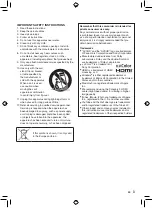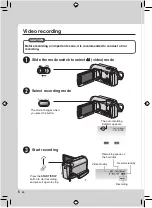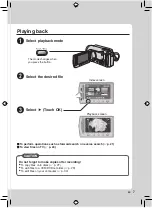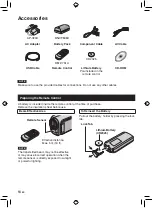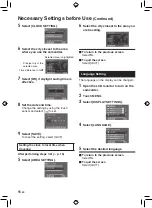Read these INSTRUCTIONS
to enjoy your CAMCORDER.
For more details on the
operations, refer to the
GUIDEBOOK in the supplied
CD-ROM.
Lea este MANUAL DE
INSTRUCCIONES para disfrutar
de su VIDEOCÁMARA. Para
obtener más información sobre
las operaciones, consulte la
GUÍA incluida en el CD-ROM suministrado.
U
U
Dear Customers
Thank you for purchasing this camcorder.
Before use, please read the safety
information and precautions contained
in pages 2 and 3 to ensure safe use of
this product.
For Future Reference:
Enter the Model No. (located on the
bottom of the camcorder) and Serial No.
(located on the battery pack mount of the
camcorder) below.
Model No.
Serial No.
Apreciado cliente
Muchas gracias por haber adquirido
esta cámara con disco duro integrado.
Antes de usarla, lea la información de
seguridad y las precauciones contenidas
en las páginas 2 y 3 para garantizar un
uso seguro de este producto.
Para futuras consultas:
Escriba a continuación el número
de modelo (situado en la base de la
cámara) y el número de serie (situado
en el compartimiento de la batería de la
cámara).
Número de modelo
Número de serie
ENGLISH
ESPAÑOL
GZ-HD320
GZ-HD300
INSTRUCTIONS
MANUAL DE INSTRUCCIONES
HARD DISK CAMERA
VIDEOCÁMARA
SP
EN
Summary of Contents for Everio GZ-HD300
Page 45: ...MEMO ...