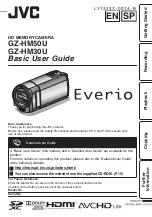EN SP
HD MEMORY CAMERA
GZ-HM50U
GZ-HM30U
Basic User Guide
Dear Customers
Thank you for purchasing this JVC product.
Before use, please read the Safety Precautions and Cautions on
and
use of this product.
.
Detailed User Guide
A “Basic User Guide” (this manual) and a “Detailed User Guide” are available for this
product.
For more details on operating this product, please refer to the “Detailed User Guide”
at the following website.
o
http://manual.jvc.co.jp/index.html/
o
You can also access the website from the supplied CD-ROM. (
For Future Reference:
Enter the Model No. (located on the bottom of the camera) and Serial No.
(located on the battery pack mount of the camera) below.
Model No.
Serial No.
L Y T 2 2 5 7 - 0 0 1 A - M
Getting Started
Recording
Playback
Copying
Further
Information