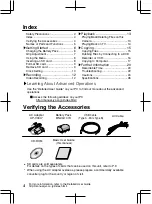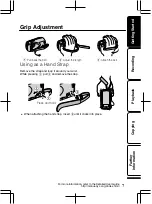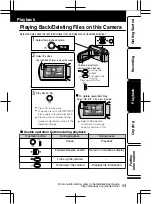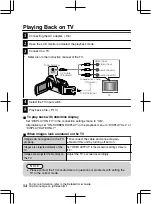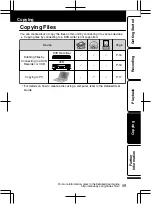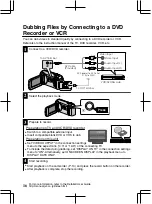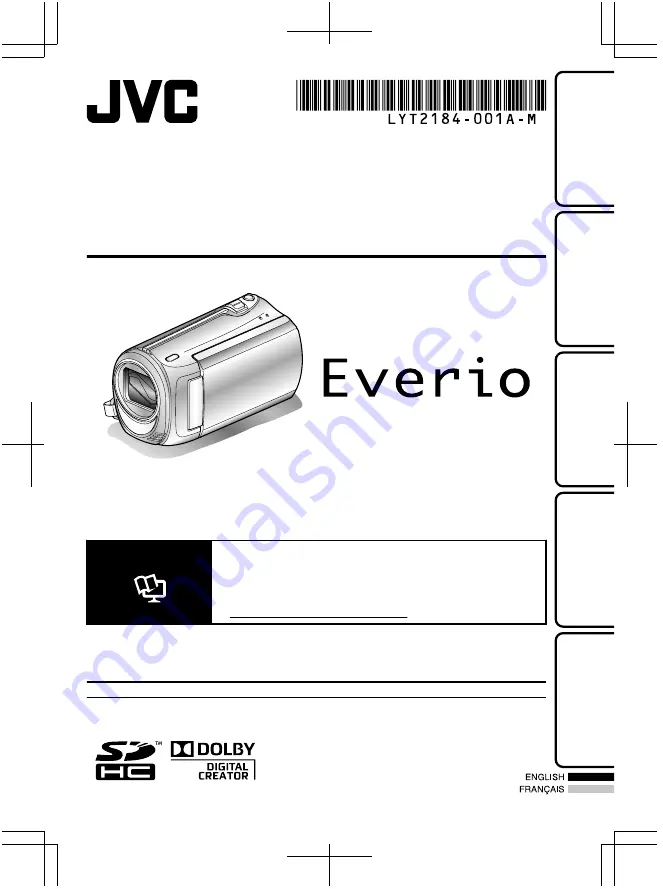
MEMORY CAMERA
GZ-MS110
Basic User Guide
Dear Customers
Thank you for purchasing this JVC product.
Before use, please read the Safety Precautions and Cautions on P.2 and P.24 to ensure safe
use of this product.
This product has a “Basic User Guide” (this manual) and a “Detailed User Guide”(Web).
Detailed User Guide
Explains the ways of shooting in various situations and the
useful features.
■
Access the following website on your PC
http://manual.jvc.co.jp/index.html/
For Future Reference:
Enter the Model No. (located on the bottom of the camera) and Serial No.
(located on the battery pack mount of the camera) below.
Model No.
Serial No.
Getting Started
Recording
Playback
Copying
Further
Information