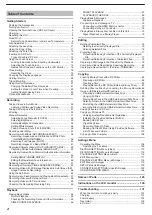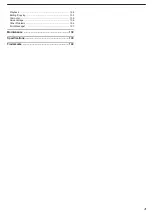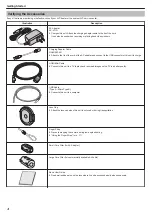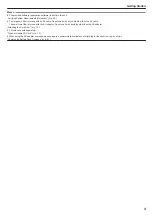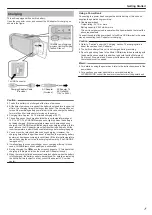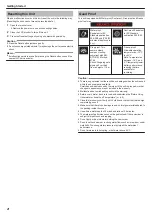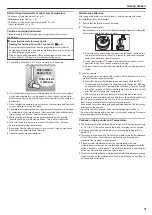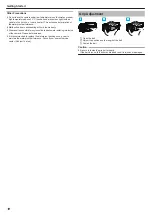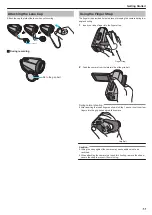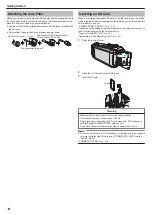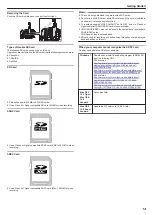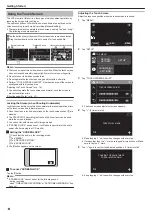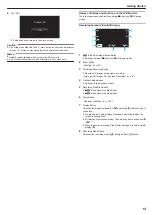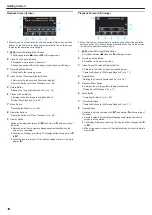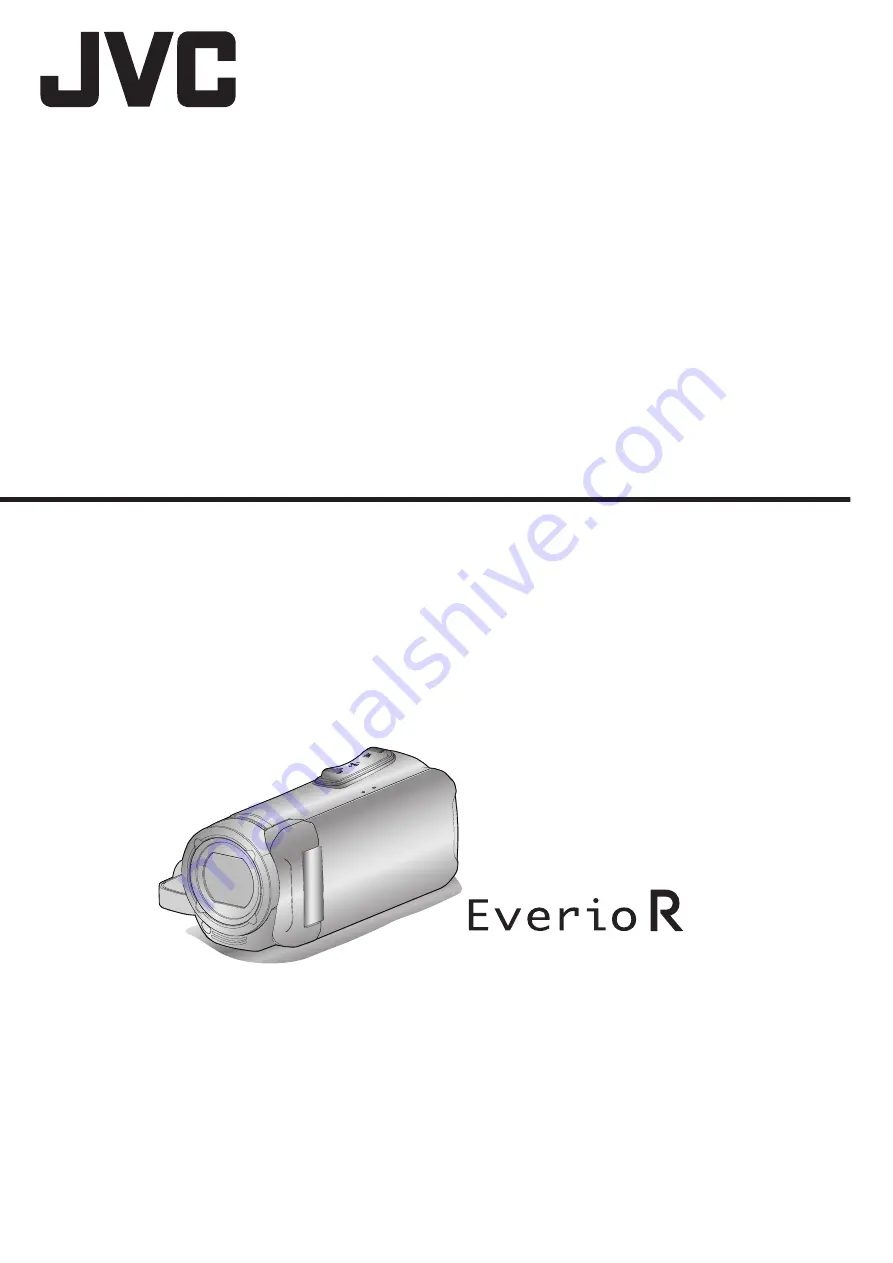Reviews:
No comments
Related manuals for Everio R GZ-R470

KC212M
Brand: Secuvox Pages: 4

Fingercam
Brand: Hyundai Pages: 20

VDR-D220GN
Brand: Panasonic Pages: 108

VDR-D300EG
Brand: Panasonic Pages: 80

AG-HPX500
Brand: Panasonic Pages: 16

AG-HPX370
Brand: Panasonic Pages: 20

AG-HMC70
Brand: Panasonic Pages: 2

AG-HPX172
Brand: Panasonic Pages: 16

AG-HMC150
Brand: Panasonic Pages: 12

AG-DVX100B
Brand: Panasonic Pages: 12

AG-DVC80
Brand: Panasonic Pages: 6

AG-DVX100A - Pro 3-CCD MiniDV Proline Camcorder
Brand: Panasonic Pages: 12

AG-HMC150
Brand: Panasonic Pages: 35

AG-HMC150P/AN
Brand: Panasonic Pages: 51

AG-EZ50
Brand: Panasonic Pages: 58

AG-DVC80
Brand: Panasonic Pages: 62

AG-DVX100A - Pro 3-CCD MiniDV Proline Camcorder
Brand: Panasonic Pages: 72

AG-DVX100A - Pro 3-CCD MiniDV Proline Camcorder
Brand: Panasonic Pages: 72