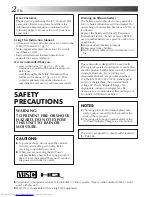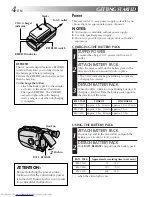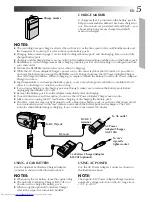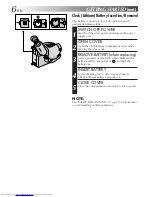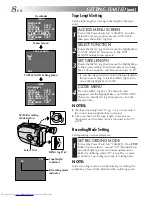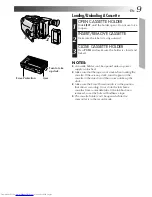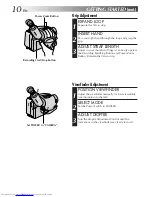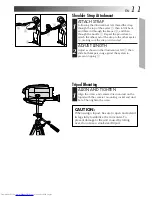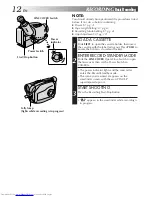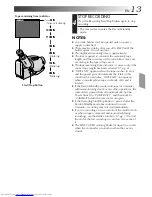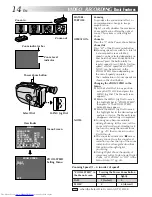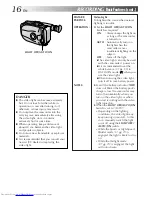GR-AX780
COMPACT VHS CAMCORDER
LYT0085-001A
INSTRUCTIONS
ENGLISH
EN
Compact VHS
PAL
MAJOR FEATURES
The Logical Choice
PAL
The only compact video
cassettes that can be
used with your VHS VCR*
n
Program Manager
II
(
Z
pg. 18 – 33)
n
Programme AE with Special Effects
(
Z
pgs. 18, 19)
n
Picture Stabiliser (
Z
pg. 15)
n
Digital Hyper Zoom (
Z
pg. 14)
n
Intergrated Auto Light (
Z
pg. 16)