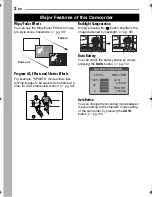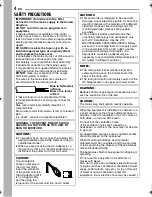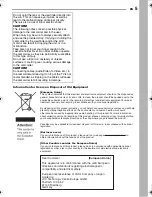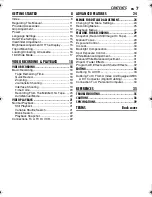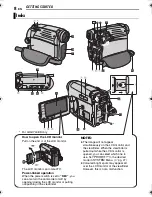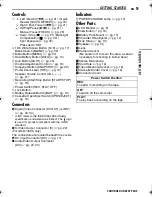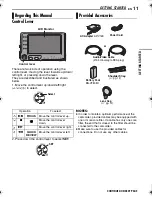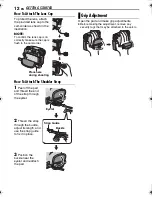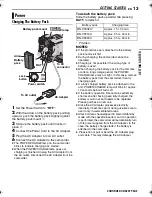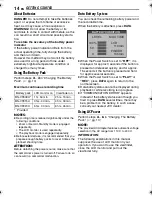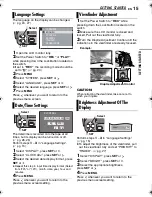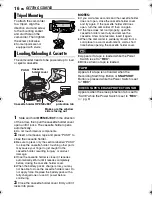ENGLISH
GR-D720EK
GR-D740EK
LYT1679-001A
EN
TERMS
Dear Customer,
Thank you for purchasing this digital
video camera. Before use, please read
the safety information and precautions
contained in the pages, 3 – 6 to ensure
safe use of this product.
INSTRUCTIONS
DIGITAL VIDEO CAMERA
GETTING STARTED
8
VIDEO RECORDING &
PLAYBACK
18
ADVANCED FEATURES
24
REFERENCES
35
To deactivate the demonstration,
set “DEMO MODE” to “OFF”.
(
墌
pg. 24, 27)
Back cover
GR-D720EK_GR-D740EK.book Page 1 Wednesday, January 31, 2007 4:04 PM