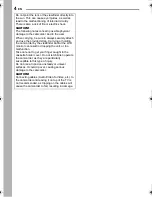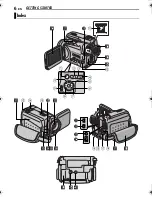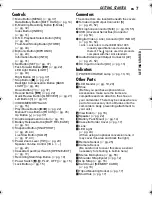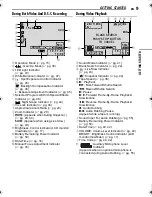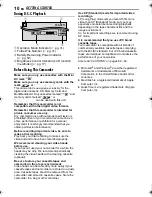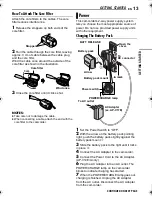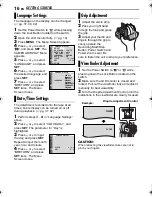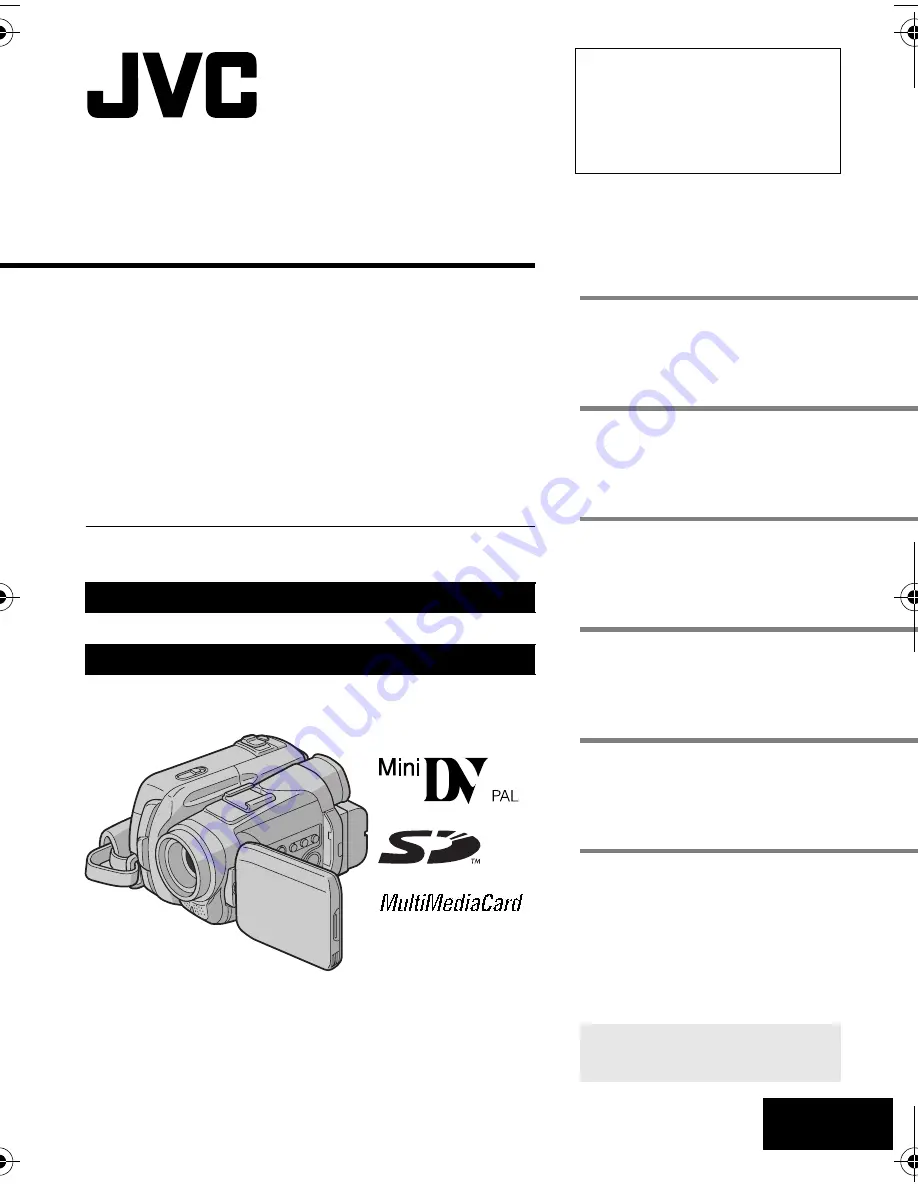
ENGLISH
GR-DF573
GR-DF473
LYT1465-001B
EN
TERMS
Dear Customer,
Thank you for purchasing this digital
video camera. Before use, please
read the safety information and
precautions contained in the pages
3 – 4 and 10 to ensure safe use of
this product.
Please visit our Homepage on the World Wide Web for
Digital Video Camera:
For Accessories:
http://www.jvc.co.jp/english/cyber/
http://www.jvc.co.jp/english/accessory/
INSTRUCTIONS
DIGITAL VIDEO CAMERA
The camcorder illustrations appearing in this instruction manual are
of the GR-DF573.
GETTING STARTED
6
VIDEO RECORDING &
PLAYBACK
19
28
ADVANCED FEATURES
37
REFERENCES
57
To deactivate the demonstration,
set “DEMO MODE” to “OFF”.
(
墌
pg. 37, 40)
66
DIGITAL STILL CAMERA
(D.S.C.) RECORDING &
PLAYBACK
GR-DF573_473ASIA.book Page 1 Monday, June 13, 2005 5:38 PM
Summary of Contents for GR-DF473
Page 67: ......