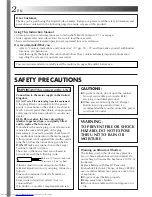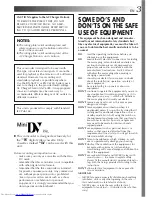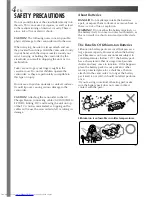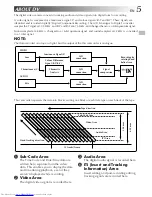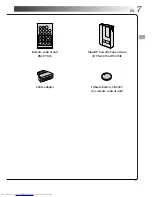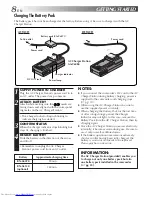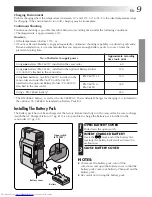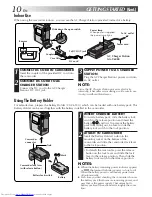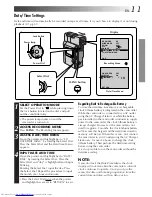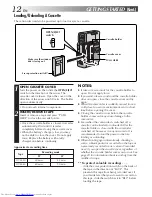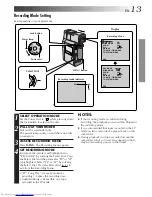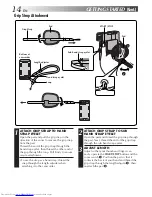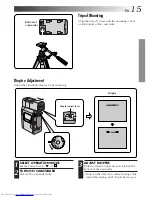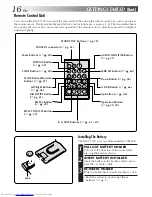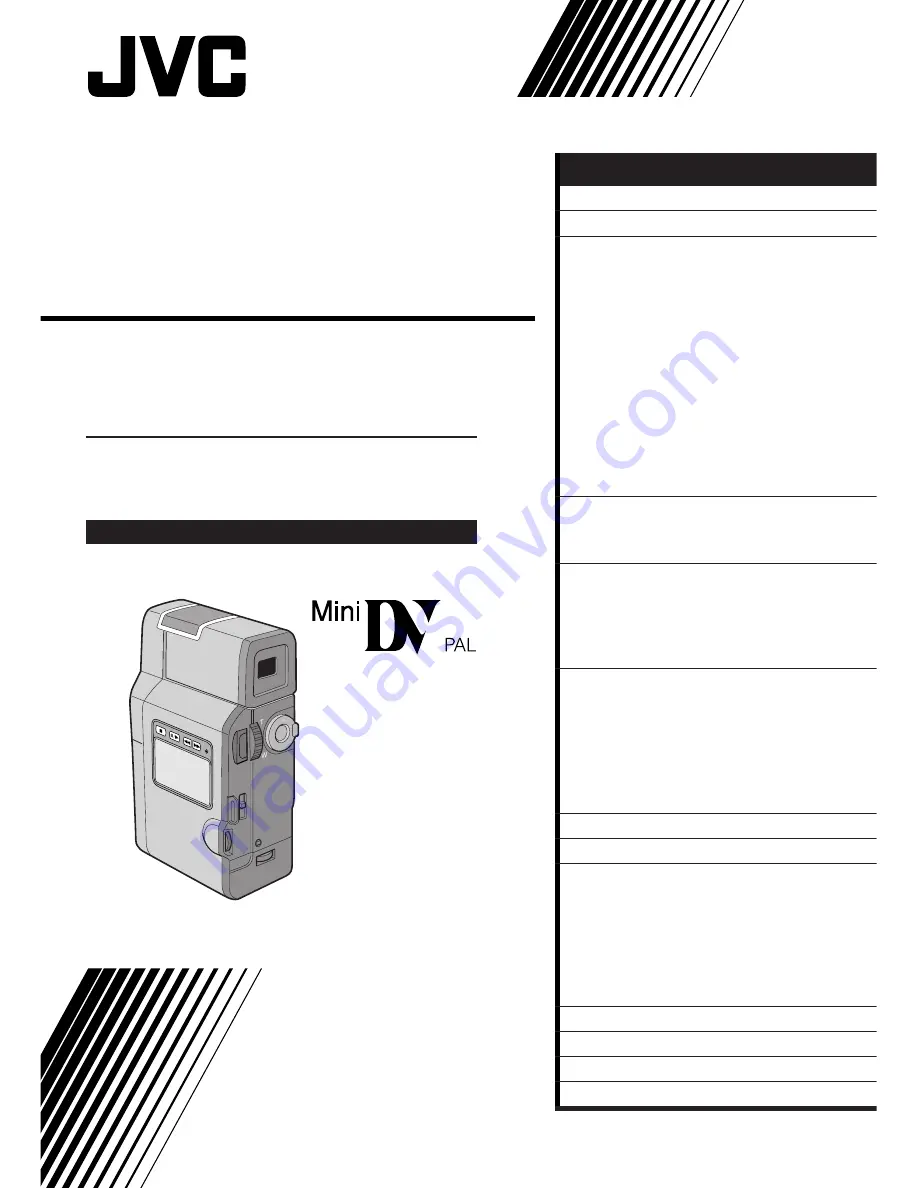
GR-DV3
DIGITAL VIDEO CAMERA
LYT0193-001B
INSTRUCTIONS
CONTENTS
Please visit our CyberCam Homepage on
the World Wide Web and answer our
Consumer Survey (in English only):
http://www.jvc-victor.co.jp/index-e.html
ABOUT DV
5
PROVIDED ACCESSORIES
6
GETTING STARTED
8
Charging The Battery Pack
..................... 8
Installing The Battery Pack
.................... 9
Indoor Use
..................................... 10
Using The Battery Holder
.................... 10
Date/Time Settings
........................... 11
Loading/Unloading A Cassette
.............. 12
Recording Mode Setting
...................... 13
Grip Strap Attachment
........................ 14
Tripod Mounting
............................... 15
Dioptre Adjustment
........................... 15
Remote Control Unit
.......................... 16
Operation Mode
............................... 17
RECORDING
18
Basic Recording
................................ 18
Advanced Features
............................ 23
PLAYBACK
46
Basic Playback
................................. 46
Advanced Features
............................ 48
Basic Connections
............................. 52
Advanced Connections
........................ 56
EDITING
58
Dubbing
......................................... 58
Digital Dubbing
................................ 59
Brand Setting
.................................. 60
Random Assemble Editing
.................... 61
For More Accurate Editing
.................... 64
Audio Dubbing
................................. 66
TROUBLESHOOTING
68
AFTER USE
73
CONTROLS, INDICATIONS
AND CONNECTORS
74
Camcorder
...................................... 74
AC Charger Station
............................ 76
Indications During Recording
................ 77
Indications During Playback
................. 78
Warning Indications
........................... 79
CAUTIONS
80
SPECIFICATIONS
82
GLOSSARY OF TERMS
84
INDEX
85
Summary of Contents for GR DV 3
Page 86: ...MEMO ...
Page 87: ...MEMO ...