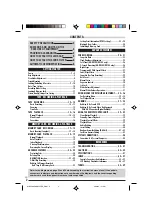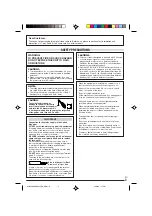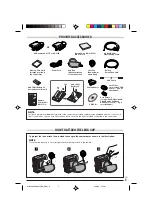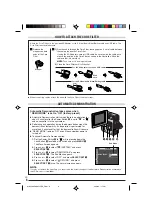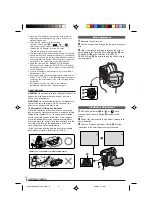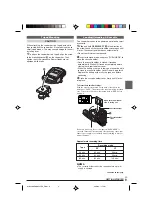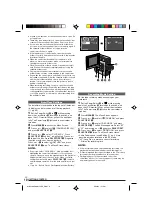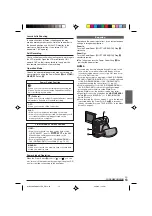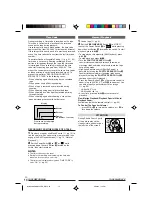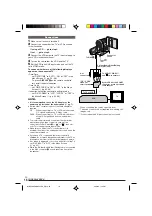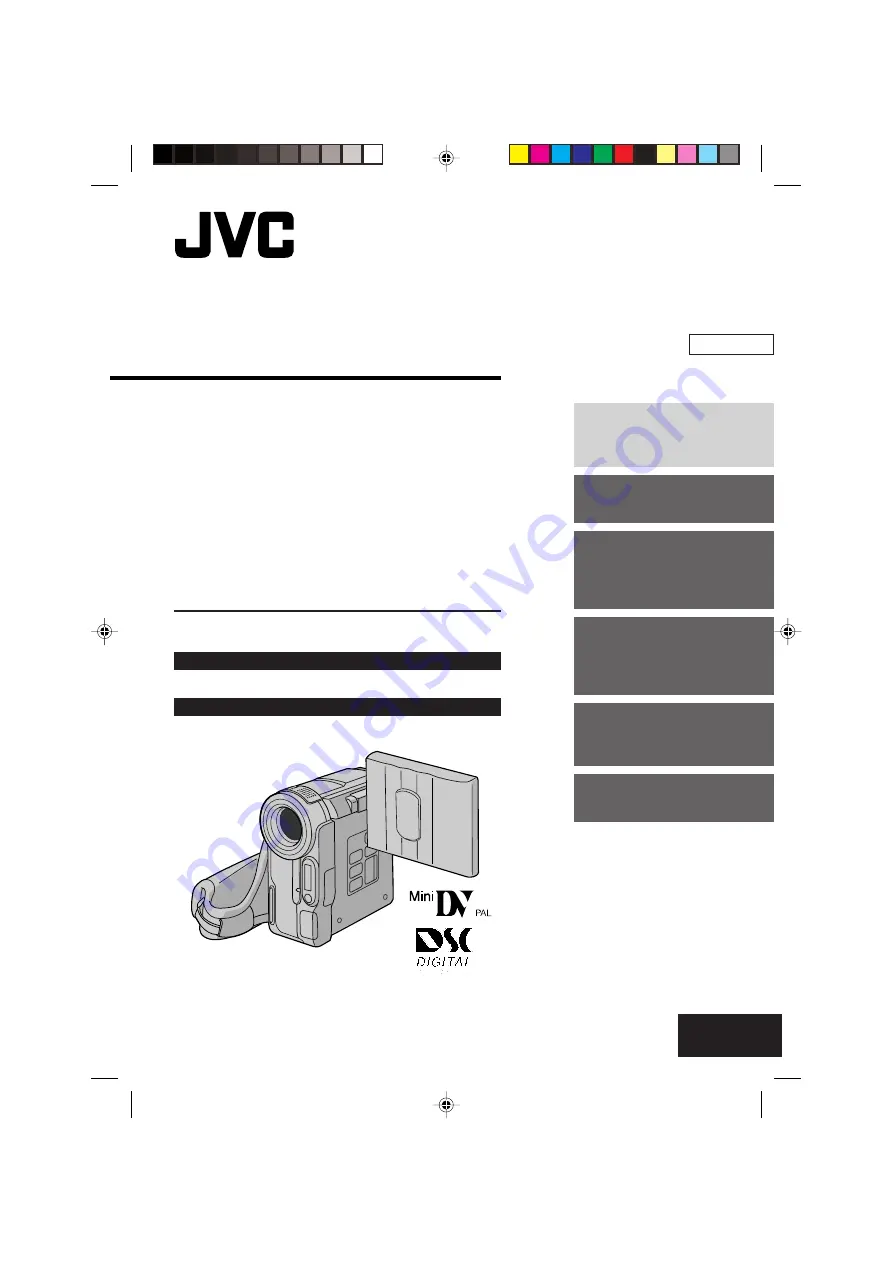
Please visit our Homepage on the World Wide Web for Digital
Video Camera:
http://www.jvc-victor.co.jp/english/cyber/
For Accessories:
http://www.jvc-victor.co.jp/english/accessory/
INSTRUCTIONS
DIGITAL VIDEO CAMERA
EN
LYT1119-001B
ENGLISH
CONTENTS
AUTOMATIC
DEMONSTRATION
6
GETTING STARTED
7 – 11
TAPE
RECORDING &
PLAYBACK
12 – 16
MEMORY CARD
RECORDING &
PLAYBACK
17 – 24
ADVANCED
FEATURES
25 – 44
REFERENCES
45 – 59
GR-DX300
GR-DX100
GR-DX95
GR-DX75
01 DX300/100/95/75EK_EN 01-11
2/26/03, 7:11 PM
1