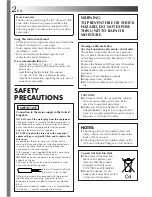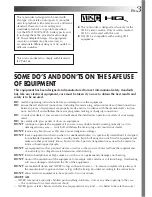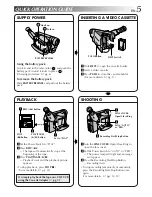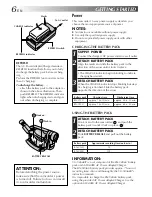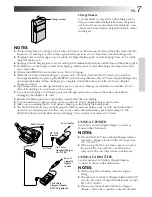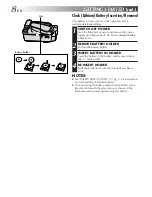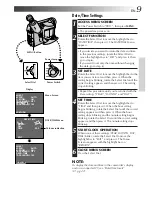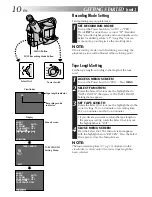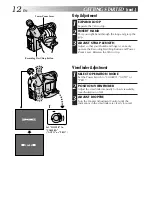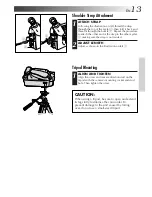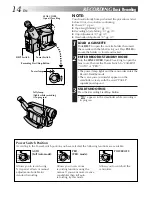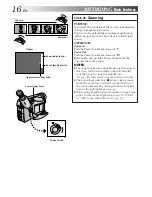GR-FX10
COMPACT VHS CAMCORDER
LYT0283-001B
INSTRUCTIONS
PAL
Compact VHS
CONTENTS
GETTING STARTED
6 – 13
Power
............................................. 6
Clock (Lithium) Battery Insertion/Removal
... 8
Date/Time Settings
............................. 9
Tape Length Setting
........................... 10
Loading/Unloading A Cassette
.............. 11
Grip Adjustment
............................... 12
Viewfinder Adjustment
....................... 12
Shoulder Strap Attachment
.................. 13
Tripod Mounting
............................... 13
RECORDING
14 – 33
Basic Recording
................................ 14
Basic Features
................................. 16
Advanced Features
............................ 19
PLAYBACK
34 – 39
Basic Playback
................................. 34
Features
........................................ 35
Using The Cassette Adapter
................. 37
Basic Connections And Tape Dubbing
....... 38
USING THE REMOTE
CONTROL UNIT
40 – 47
Random Assemble Editing
.................... 42
Insert Editing
................................... 46
Audio Dubbing
................................. 47
USER MAINTENANCE
48
TROUBLESHOOTING
49 – 50
INDEX
51 – 53
Indications
...................................... 51
Controls, Connectors And Indicators
........ 52
Terms
........................................... 54
CAUTIONS
55 – 56
SPECIFICATIONS
57