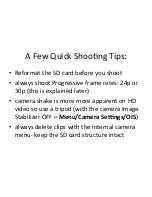Summary of Contents for GY-HM100U - Camcorder - 1080p
Page 5: ...F 5 1 U H 3 3 0 L1 ...
Page 6: ... 0 21 951 F J 00 1 9 0 0 1 9 0 V U 82500 23 B0 41 0 91 91AA 0 F 51 A 40 0e A ...
Page 7: ... U H 3 1543C1 ...
Page 8: ...First reformat the SD card Menu Media Seengs Format ...
Page 9: ......
Page 10: ...Select the SD card locaCon to Format ...
Page 13: ...A Seeng the File Format ...
Page 14: ...Choosing the Quick Time Format ...
Page 21: ...Seengs Video ResoluCon and Frame Rate Menu System Select ...
Page 22: ...1080 24p is one selecCon ...
Page 23: ...1080 30p or 720 60p requires two steps First in System Select choose 1080 60 30 or 720 60 30 ...
Page 24: ...Then specify the frame rate in REC MODE ...
Page 25: ...Choose 1920 30p HQ for 1080 30p or 1280 60p HQ for 720 60p ...
Page 31: ...To see overexposed image areas turn on the Zebra Stripes Camera Process Zebra ...
Page 32: ...Zebra Stripes appear as below ...
Page 34: ...ESf S 91AA 0 43 3 3 3 91 12 StVV EtFd 91AA 0 43 3 3 3 91 0GH1 50 ...
Page 35: ... 3 3 OGH1 50 21 951 1 9 0 B327 1 9 0 234053 ...
Page 39: ...F 500 E 0e A D 2 34 5 6 78 89 09 9 0 3 0 1 9 0 0 J 92 0 D 5021440 V_ M _ c M _ o D ...
Page 42: ...Put the microphone in Input 1 ...
Page 43: ... 8J 92 Pa H 9 91 H 9 H 9 50Y 50 3 914 1J05 T ubg X 8J 92 E 1 80 029 91 EtFd 0 0 0 0 ...
Page 44: ...E 1 V0 0 9 0 V U 9 0 3 1 915C A T50 X 0 3 3 E 1 V0 0 E r 940 9 Q 00 ...
Page 45: ...Use Headphones to monitor Audio ...
Page 47: ... 34053f 0 3 ...
Page 48: ...Media Window ...