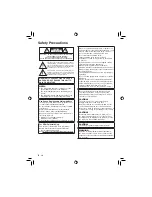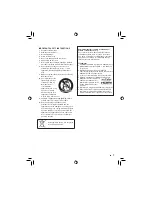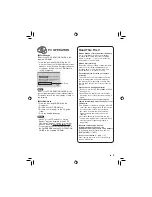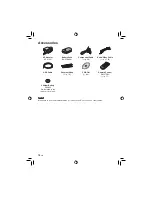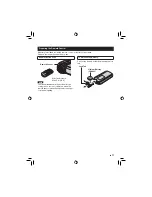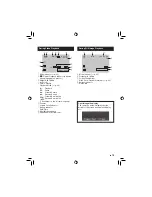U
Dear Customers
Thank you for purchasing this hard
disk camera. Before use, please read
the safety information and precautions
contained on pages 6 and 7 to ensure
safe use of this product.
For Future Reference:
Enter the Model No. (located on the
bottom of the camera) and Serial No.
(located on the battery pack mount of the
camera) below.
Model No.
Serial No.
Apreciado cliente
Muchas gracias por haber adquirido
esta cámara con disco duro integrado.
Antes de usarla, lea la información de
seguridad y las precauciones contenidas
en las páginas 6 y 7 para garantizar un
uso seguro de este producto.
Para futuras consultas:
Escriba a continuación el número
de modelo (situado en la base de la
cámara) y el número de serie (situado
en el compartimiento de la batería de la
cámara).
Número de modelo
Número de serie
ENGLISH
ESPAÑOL
GZ-HD10
INSTRUCTIONS
MANUAL DE INSTRUCCIONES
HD HARD DISK CAMCORDER
VIDEOCÁMARA EQUIPADA CON DISCO DURO
SP
EN
Summary of Contents for GZ HD10 - Everio Camcorder - 1080p
Page 41: ...41 EN MEMO ...
Page 42: ...42 EN MEMO ...
Page 43: ...43 EN ...
Page 45: ...MEMO ...
Page 85: ...41 SP MEMO ...
Page 86: ...42 SP MEMO ...
Page 87: ...43 SP ...