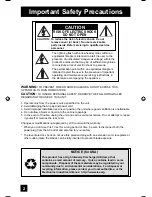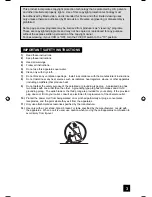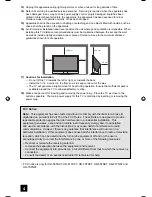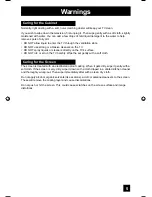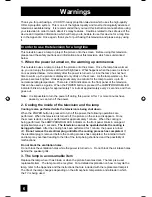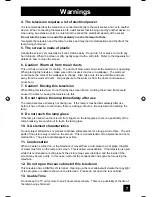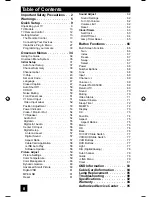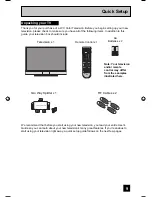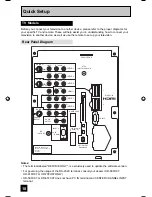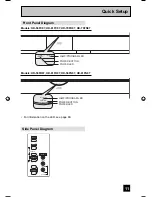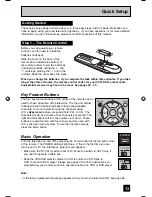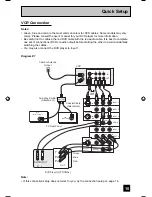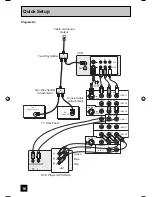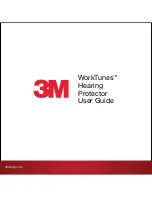Important Note:
In the spaces below, enter the model and serial number of your television (located
at the rear of the television cabinet). Staple your sales receipt or invoice to the
inside cover of this guide. Keep this user’s guide in a convenient place for future
reference. Keep the carton and original packaging for future use.
LCT2067-001A-A
0606TNH-II-IM
Model Number:
Serial Number:
Illustration of HD-70FH97 and RM-C14G
For Models:
HD-56FH97
HD-61FH97
HD-70FH97
HD-56FN97
HD-61FN97
HD-70FN97
HD-56FC97
HD-61FC97
Projection Television Users Guide
LCT2067 Eng.indd 1
LCT2067 Eng.indd 1
6/21/06 9:31:59 AM
6/21/06 9:31:59 AM